In this article we will teach you how to activate Wifi from cmd, bone, through the use of commands; in case you have some kind of problem and it prevents you from activating normally.
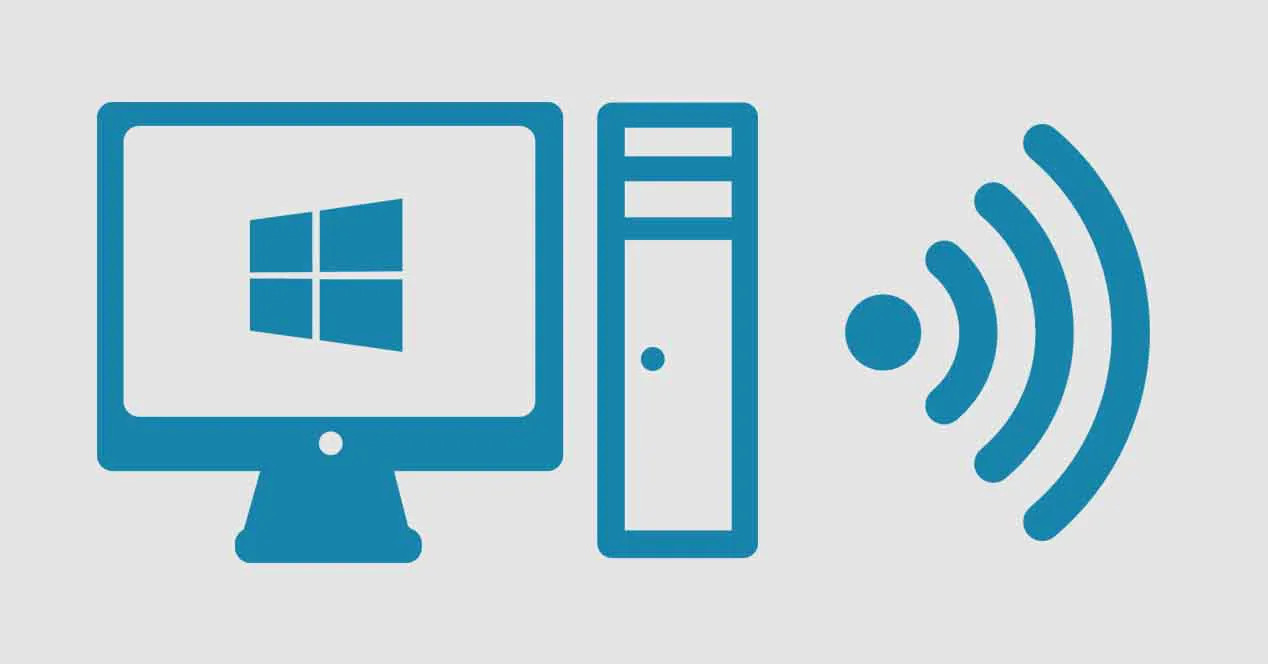
Through this article, we will teach you how to activate your Wi-Fi connection, with commands
Activate Wifi from cmd
Many of the electronic equipment that we currently acquire and that are coming out as time progresses, all of them have a Wi-Fi connection: mobile phones, computers, tablets, televisions, printers, washing machines, among others. So it is almost impossible to get a device that does not have this technology.
In the case of computers and telephones, it is almost mandatory that they have this option; since it is what will allow us a wireless connection and facilitate our work. In the case of the first equipment mentioned (computer), they can have a connection through a password Ethernet or via Wifi.
If for some reason the cable entry Ethernet your computer is damaged or you cannot activate it using keyboard commands; we will show you two options that serve to activate Wifi from cmd, that will surely be of great help to you and get rid of that headache.
What we will do is, copy a name that the Windows "command prompt" will tell us and we will save it in a notes blog; then we will change the extension, to turn it into a command and voila! Easy right? You don't have to be an expert programmer, much less a novice; We will make it as easy as possible, so that anyone can do it without major complications. These two methods that we will mention below and that we will explain to you how to do them of course are:
- Activate and deactivate the network adapter of your computer: it will help you activar el Wi-Fi or deactivate it in case of a hardware problem on your computer, as we told you a while ago.
- Release and renew the IP address of your computer: this method will serve you simply to connect or disconnect the connection to your network, if you see that it has a problem with it.
Methods to activate Wifi from cmd
Having said the above, how the two methods will help you, we will give you the step by step. First of all, we recommend that you read the entire article first and then you can take the corresponding actions.
-
Enable / Disable network adapter
The first thing we must do is know the name of our wireless network adapter; Simply, in order to carry out our task, we will open the Windows Command Prompt or cmd. Click on the device search engine and proceed to type: «cmd»(Without the quotes); Once the option appears, you will right click on it and RUN AS ADMINISTRATOR (This is very important, otherwise, nothing we will do will work or give us an error).
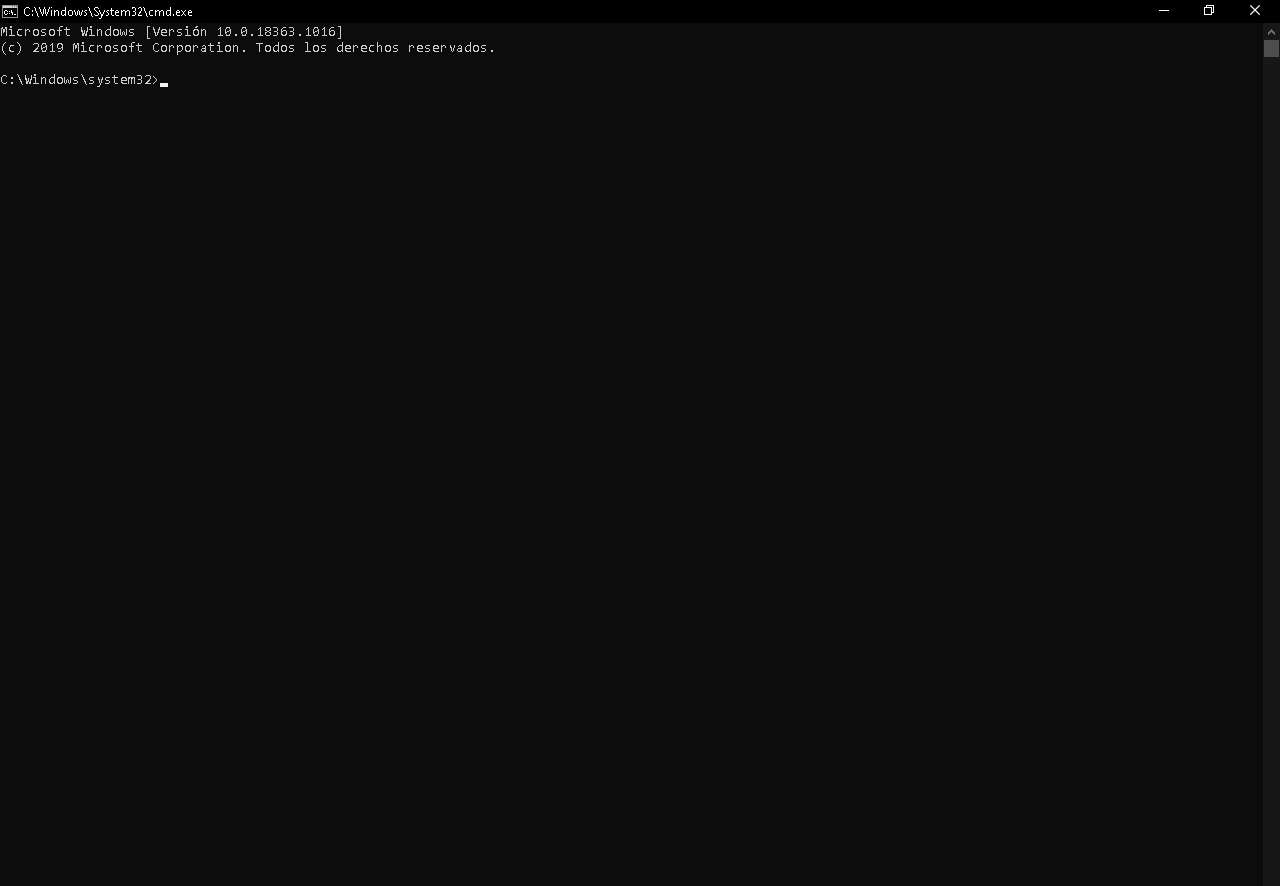
This box corresponds to the Windows "command prompt", where we will perform the relevant commands
As a next step, we will write the following code that will give us the details corresponding to all the information available on our computer's network: states, names, type of network: «netsh interface show interface '. We will be interested in the name of the interface of our wireless network, which has the name «Wifi» by default.
-
Activate the network adapter
The next step for activate Wifi from cmd, will open the notes blog of our team (it will always come as a default program) and there, we will copy the following code: «netsh interface set interface ".," Interface_name enabled ".
In the place where it says «Interface_name«, What you will do is change what it says there to the name of the interface of your network adapter. In this case we take the name "Wifi" as an example; so the code will be as follows: «netsh interface set interface Wifi enabled ».
You keep your notes blog file on your desktop (you can do it wherever you want, but it is better to always have it in view than hidden). The next thing will be to transform this file from txt to a Beat (which is a type of script or command).
The latter is very simple, you just look for the file txt, you give it right click, then left click where it says «Rename». At the end of the file name where the extension says, you write «Beat»And then click anywhere on the desktop, it will automatically transform notes blog file into script.
Once you decide to activate your wireless connection, all you have to do is double click on that new file and it will automatically perform the task. Another way is that from the same command prompt you write the previous given code and it will do the same, there is no difference, except that you will have to perform more steps.
If you have done the steps correctly, then no message will appear from the system indicating that everything went satisfactorily. If something has gone wrong during the process, the same system will indicate this error.
-
Disable the network adapter
To do the opposite of the above, you will follow the same steps given before, but the code will change only a little. Open the blog of notes and copy the following code that will be the one that will deactivate your wireless network: «netsh interface set interface Interface_name disabled ».
As you note, the only thing that changed from this code was the enabled (which means "enabled", in English) a disabled ("Disabled"). As before, you will replace the «Interface_name » by the name of your network, leaving something like this: «netsh interface set interface Wi-Fi disabled ».
Made this change, save your file txt together to the other file to activate, so you will have them both together; you change the extension of this one again to Beat, as we did with the previous file to transform it to a script. You can choose to copy this code in the cmd, as before and it will work the same, it is up to you.
-
Release / Renew IP address
The steps to release or renew will be practically the same as the previous ones. This option will connect or disconnect you from your Wifi network, using the IP address, you can also activate Wifi from cmd; Otherwise to the previous alternative, which turns this function off or on to your computer.
-
Release IP address
For this opportunity there will be no need to open the Windows "Command Prompt", just open the notes blog on your computer and copy the following code or command: "Ipconfig / release ».
This will "erase" the IP address that your computer has registered from your router, which will disconnect you from the Wi-Fi network you are currently connected to. Once you have pasted the code in the notes blog, you simply change the extension, so that you can transform it to a script; in the same way that we told you before.
If you want to have more knowledge about protecting and blocking your Wi-Fi network in case you detect an intruder; for greater security, we invite you to read: Block Wifi Intruders Do it correctly!
-
Renew IP address
If you want to reconnect to the Wi-Fi network you were disconnected from, just run a script; it must have the following code: «Ipconfig / renew ».
This will assign the IP address to your computer again, so that it can connect to your network; the script is done in the same way: you open blog notes, copy the code, save the file and change its extension to Beat; this way you will have the command to execute to renew the IP of your computer.
The only drawback with this second method is that if your router has a dynamic IP (it changes frequently) you may have problems when renewing the address. Finally, if none of these methods has been useful, that means that the Wi-Fi antenna of your computer is damaged, so you will have to repair it or buy a new one, we will leave you an informative video.
https://www.youtube.com/watch?v=uM1ULQnoHvw