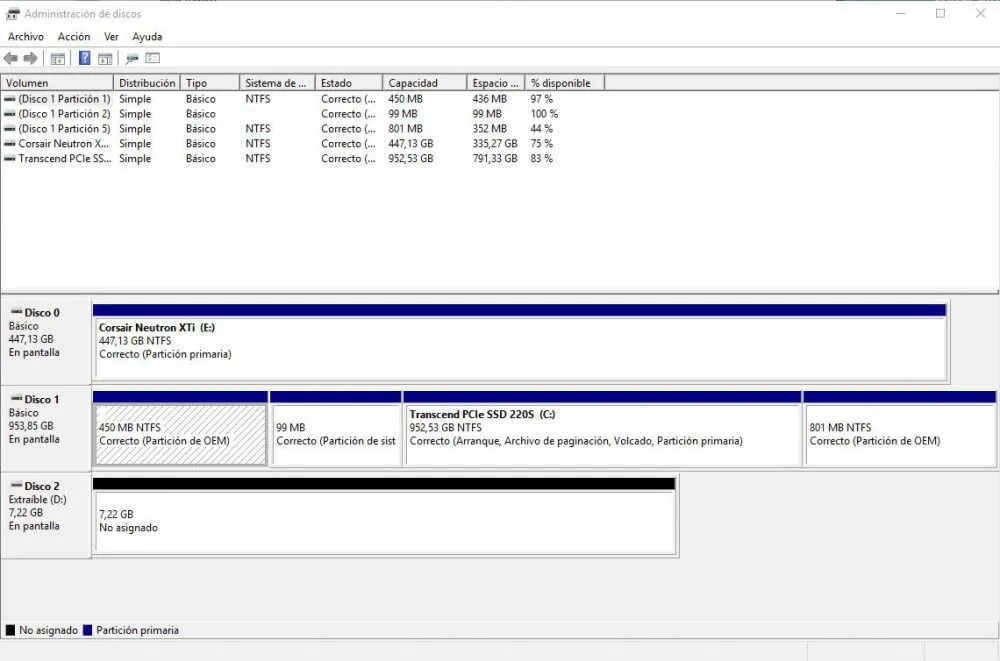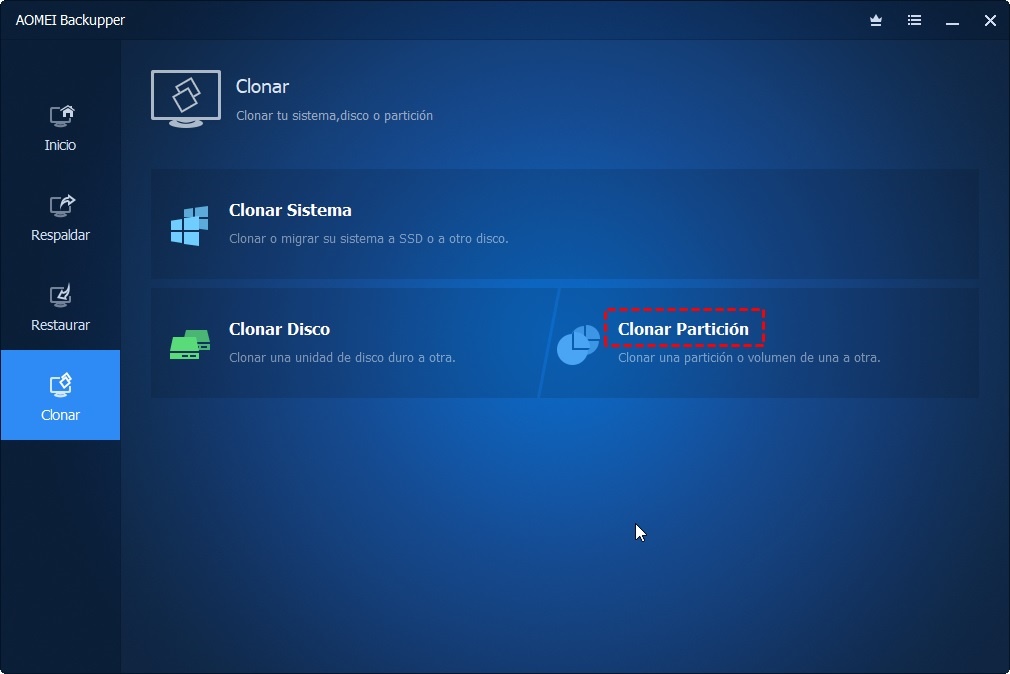When you have several hard drives installed in a computer, its storage can be expanded, for this you must convert to dynamic disk, this article explains this whole process.

Amplify storage
Convert to dynamic disk
In a computer you can have hard drives so you have the possibility of converting the storage unit of the equipment into a dynamic disk. It can be done on a single device or on all devices simultaneously; This process does not need a specific basic disk model or a specific model, since this procedure involves the logical structure of the device.
It does not affect the physical structure of the hard disk due to the fact that a modification is made in its systems to convert the corresponding storage unit into a dynamic disk. It is generally applied when you want to execute an expansion and partition in the storage unit, giving the equipment greater capacity in the exchange of data and application of programs.
The hard drives that you have in a computer can be HDD or even an SSD, no matter what they are, you can continue with the conversion procedure in a dynamic disk. This operation is important to have a backup of all the important data and files so that you have a backup copy of the essential information that is stored on the computer.
The first thing to do to convert to a dynamic disk is to have a user who has the corresponding administrator permissions and who are also within the Backup Operators group. The operating system on the computer must also be taken into account, although this process can be done from Windows 2000, care must be taken that this interface allows this conversion.
Procedure
The procedure to convert to a dynamic disk consists of a graphical method that is intended to make this storage unit more intuitive and at the same time more visual. You also have the possibility of using Diskpart, since this can be applied in a command mode to fulfill the corresponding procedure of converting all hard drives into a dynamic disk.
The first thing to do in this procedure is to right-click on the start button that the Windows operating system has, with this a menu is displayed which has a gray background where a series of options is displayed, so The one that says "Disk Management" must be located to proceed with the conversion of the storage unit.
You can present the case in which you have a hard disk of 100 GB capacity and another of 50 GB where all the files and documents are stored, along with another hard disk in which you have the installation of the computer's operating system, as well It has each of the partitions of the storage unit, which are used for the recovery of various data and information.
Then you have to select the hard disk that you want to convert into a dynamic disk, you can also choose more than one storage unit, depending on the amount you want to transform, this depends on the user's interest. Then you must locate the option that says "convert to dynamic disk", when you click it, a window with various options to choose from is displayed.
Among those options shown in the window, you have to select the storage units that are going to participate in this operation procedure, in the same way you must choose the partitions of the system that is involved in the operation. An important detail is that no files or important data stored on the hard drives will be lost, however it is recommended to make a backup copy.
With this, you must proceed to confirm the modifications and the respective changes that are being applied to the storage unit, so you must select the option "Yes" that is displayed in a new window that is displayed on the screen. When it is confirmed, the operating system located in the first corresponding active partition will be able to boot.
This is because there may be the case of having more than one operating system that are in different storage volumes, the computer system is responsible for establishing management if there is more than one operating system, so that gives the possibility to select which one you want to start the equipment with.
In this way, the hard drives that were applied the process of converting into a dynamic drive will acquire a green tone, in this way it is identified that they are no longer just any hard drive but are now dynamic, now you can have more management before any modification that you want to make to this storage unit; you also have the option of making a mirror on this device.
A tip that is given in this procedure is not to apply it to the hard disk where the operating system is stored, as long as it has more than one storage unit or several partitions. This in order not to alter the interface of the device and maintain control of it, since an error may occur when the equipment starts up.
If you want your computer to be able to properly boot your operating system without presenting any failure, then it is recommended to read the article on Hard drive configuration.
Advantages
The advantage of becoming a dynamic disk is that each of the partitions that have been made in the system will expand its volume, joining a specific hard disk, thus increasing its level of storage capacity. The system file explorer performs a reading that allows it to perceive the new drive created to increase the performance of the computer.
One of the benefits of a dynamic hard disk is that you have the opportunity to create a large number of partitions, as needed by the user, reaching up to 128 volumes in storage, so that there is a greater organization in storage of data and files on a computer.
When you have a normal hard disk, you only have the possibility of creating four partitions, limiting the user in storage management, but as mentioned above, a dynamic disk can have many partitions so that you can indicate the system where you want it. store specific information on one of the volumes created on the drive.
Generally, when you have a high-capacity storage unit, it is recommended that it be converted to a dynamic disk, so that the user can manage the data that is saved by the equipment, so that there is a specific location for each file as appropriate; Along with this, you have the ability to modify the disk as many times as necessary.
The mirroring process can be applied to the dynamic disk so that a copy or backup of all the data that is stored on a hard disk or on a specific partition can be acquired. The advantage of these actions on the storage unit is that the probability of an error or failure in the hard disk system is reduced.
Disadvantages
Despite all the advantages of converting a computer's hard drives into a dynamic disk, there are also a series of disadvantages of performing this procedure, the main one is its compatibility, since they present problems in laptops due to the interface that these are constituted.
In the same way, dynamic hard drives cannot be created in storage units with a FireWire system or a USB interface, this is because the operation to be applied requires specific algorithms and parameters, which are not available and A series of errors are generated in the storage unit and in the operating system, affecting both its performance and its applications.
To determine if there are compatibility problems in the creation of the dynamic disk, it is recommended that a check be carried out on the disks that are in the equipment, for this the administrator of the computer's storage units must be located; Through this tool, the system proceeds to run an analysis to verify the possibilities for using the conversion.
A menu is also displayed with the "Dynamic disk" box, if it is enabled, it shows that you have the option of converting the partitions that constitute the system and the hard disks that are available as storage units into a dynamic disk. Another disadvantage of this operation is that it cannot be performed in any operating system.
The operating systems that the conversion cannot be executed is in Windows 2000, not in Windows XP and even in Windows server 2003, this is because it has an interface that is not compatible in this process; Therefore, it is recommended that the system presented by the computer be taken into account to avoid errors that occur in the equipment.
Finally, it must be taken into account that in the transformation operation of the storage units the computer cannot have a hard disk with an operating system, since if the conversion continues, a failure may occur in the start of the equipment, for what is very important to have knowledge of all the components and system that are present in the machine.
If you want to know what may be the most common failures that occur in a hard drive, then you are invited to see the article on Errors on a hard drive, where possible causes and solutions that can be applied are explained.
Combine a hard drive with a dynamic one
When the process of converting the respective storage unit into a dynamic disk is completed, it is possible to join another hard disk; This allows to increase the capacity of the device and also of the operating system of the computer, which in turn increases its performance when executing various applications.
For this, it is required that the storage unit that is going to be attached to the dynamic disk must be in a status of "Not assigned", so that a format is established that allows the union, which is identified with a black color, for What proceeds to right-click with the mouse on the hard disk that you want to join, a list of options is displayed and the one that says "Delete volume" is chosen.
When placing the status of not assigned to the corresponding volume, it must be taken into account that this process will eliminate the data and files stored on that hard disk, so if you want to keep a backup copy must be made so that have a backup of all the information stored on that drive.
Then you have to go to the dynamic disk that was created at the beginning of this operation explained in the previous section, you have to select the green color space by right clicking with the mouse, this displays some options where you must choose the one that says " Extend volume ”; this opens a wizard window in which it is automatically executed by the system.
Then it shows the space that is available on the hard disk that was placed in a state of not allocating, you have to click on the box that says "Available", with this you must press where it says "Add"; To finish this wizard executed by the system, you must click on the button that says "Next", allowing the union of the storage units.
When this procedure is completed, it can be observed that the hard drives show a different state which is identified with the purple color, they also have a label which has the same name. Hard drives are no longer shown in a separate way, instead they are together offering greater storage capacity in the drive.
Create a partition on dynamic hard drive
An option or function that the computer provides in the process of converting to a dynamic disk is that a new partition can be established on the storage unit. For this, you have to select the volume option, right-click with the mouse and a series of options that the user has to choose from are displayed.
Among these options there is one that says "Reduce volume", which consists of creating a new space on the disk but with a status of "Unallocated"; in this you can perform the mirroring action where all the data that is saved in a drive is stored, for this you just have to right click on the partition and select "Add mirroring", with this you have a new partition .