SnapTube Video Downloader is the best video downloader for your currently used android devices. It allows downloads from different websites like YouTube, MetaCafe, DailyMotion along with Facebook and Instagram. Although it is an application for android, it is not available in the Google Play Store. The reason is that Google restricts all YouTube video downloads. But there are alternative methods available.
SnapTube Downloader App Features:
- Al
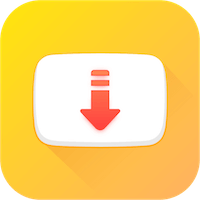
download Snaptube APK, the amazing user interface of the app allows you to handle the downloader smoothly.
- SnapTube comes with different setting options to speed up video downloading.
- SnapTube offers a powerful search engine along with custom thumbnail icons.
- In addition, it offers download videos with a quality of 60FPS and a resolution of 4K.
- To offer you faster downloads, the application uses multiple connections.
- You will find the entire website in one place.
- No ads or pop-ups.
- You can download the encrypted videos from YouTube.
- Easily, it is possible to convert a video file into an audio one.
- A bookmarks function is also available. You can also configure multiple downloads at the same time.
How do I change the location of downloads in the SnapTube app?
All YouTube videos are automatically saved directly to internal storage. To access it, you can follow the link Internal storage> SnapTube> Video. In case there is not enough space left after downloading too many videos, it may disturb the proper functions of other applications. Your device will start to work slowly over time. To avoid this situation, you can change the download path of the videos.
Procedure to change the download path:
- Open the SnapTube video downloader.
- There is a gear icon in the upper right corner of the screen. Click on it to open the settings.
- Now, select the option «Download path».
- And select MicroSD to save video to external device from now on.
- You can also create a separate folder. In the upper right corner, there is a folder icon, click on it.
- Also, give it a name like SnapTube and open it by tapping it once.
- You have to confirm it by clicking on «Select this folder». You can also create a subfolder by clicking the "Create a new folder" option.
- The application will ask you again for a confirmation, press «Select» to confirm it.
Now the download location has been successfully changed to external storage. Lastly, you can download the video without worrying about storage space.
You can play the video from Gallery or you can manually follow File Manager> SD Card> SnapTube. That is all.
How does SnapTube work?
- As the name of the application tells us that it is downloaded in an instant. It works mainly through different search engines.
- Category Search: Category Search helps you explore your desired content as you can link through ten different categories. For example, funny videos, songs, pictures, etc. To switch from one category to another, just swipe the screen from left to right.
- Keyword Search: Through keyword search, you can also get the desired videos. After you find what you want, you can download and save it for later viewing.
- Hit Trending: You can also find trending and hits videos with music charts and many more in this.
We can also mention that SnapTube APP is very easy to use and a fast downloader. To get the HD effect, you can use its premium version for only $ 1.99. Both its competitors TubeMate, Vidmate or Videoder (
download videoder here) have the same functionalities, but the change lies in its powerful download interface with different options. We should mention that you may not get this app from Google Play Store due to copyright policies.