If you need how to insert pictures in excel And you have no idea how to do it, don't lose your cool, in this article you can learn how to do it. Read on and get to know one of the most useful tools that Excel presents to its users, you can take advantage of this advantage and better master the Microsoft program.
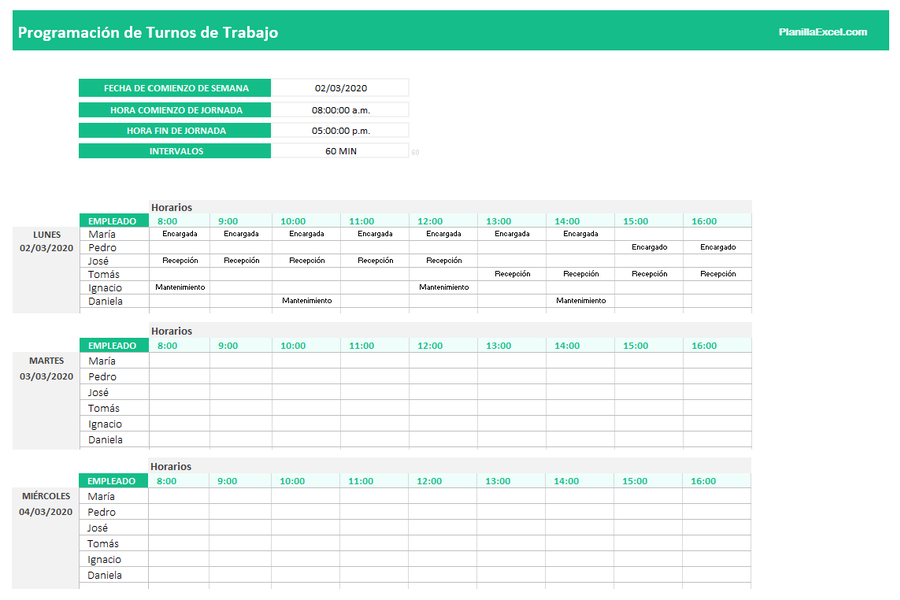
Insert pictures in Excel
How to insert pictures in Excel?
Known as one of the best applications in the world of technology for its extensive list of tools that allow users to create spreadsheets, edit them, share them and do work in areas such as accounting, auditing and finance.
Learning to master Excel is complex due to the thousands of functions that it offers to users, but knowing how to master this program in a better way, doing activities in this program is quite comfortable.
Thousands of users around the world wonder how insert images en Excel because there are no instructions that provide this information. Inserting an image in Excel is to make the desired image visible on the cells of the worksheets, so the lines that divide the same sheet will not be seen.
Generally when an image is included in spreadsheets, the image is not included in the normal cells, so here are a series of steps to learn how insert images en Excel.
Insert them step by step
Logically, the first thing in this series of steps is to have the Excel program installed on the PC. If this program is not installed, it must be downloaded from the Internet. Generally this program is included in computers with Windows operating system.
If you already have the program installed, you just have to start it in a normal way, like any other day. A spreadsheet must be opened, after this the tab that says "Insert" must be located, this can be seen in a pronounced way in the upper bar of the program, located exactly between the tab named "Home" and the "Design" tab. of page ”.
After having done the above, you must locate the tab that says "insert", to later go on to choose "image" and then choose the desired image to insert. For this image to be reflected it must be downloaded or saved in some way on the PC.
After having entered the image that you want to insert into the cells, you must proceed to delimit the image within the corresponding cell. For this process to be carried out, the size of the image must be edited to the size that you want to adapt. After this, the image in question will be relocated to be able to position it in the center of the cell.
Continuation
As the image can be located in the center of the cell, we proceed to right-click on the image to find the “Size and properties” section. In this menu, click on the properties tab where it will appear “Move and resize of cells "," Move, but do not resize cells "," Do not move, or resize with cells ".
The first option must be chosen so that, when the cell size is modified, the image has been modified and thus the image is inserted in the corresponding cell. In case there is more than one image, the procedure should only be repeated for each image and cell that you want to do.
Inserting an image in an Excel cell is quite advantageous when creating data tables that require an image that exemplifies the product that must be reflected in the table that will be made.
It is a way to bring order in a better way and also to support with the visual exemplification of the work that is being done. Excel is a powerful tool in which almost any type of work can be done, it is only a matter of knowing how to master this application and get the best out of it. You may also be interested Change the mobile keyboard.
