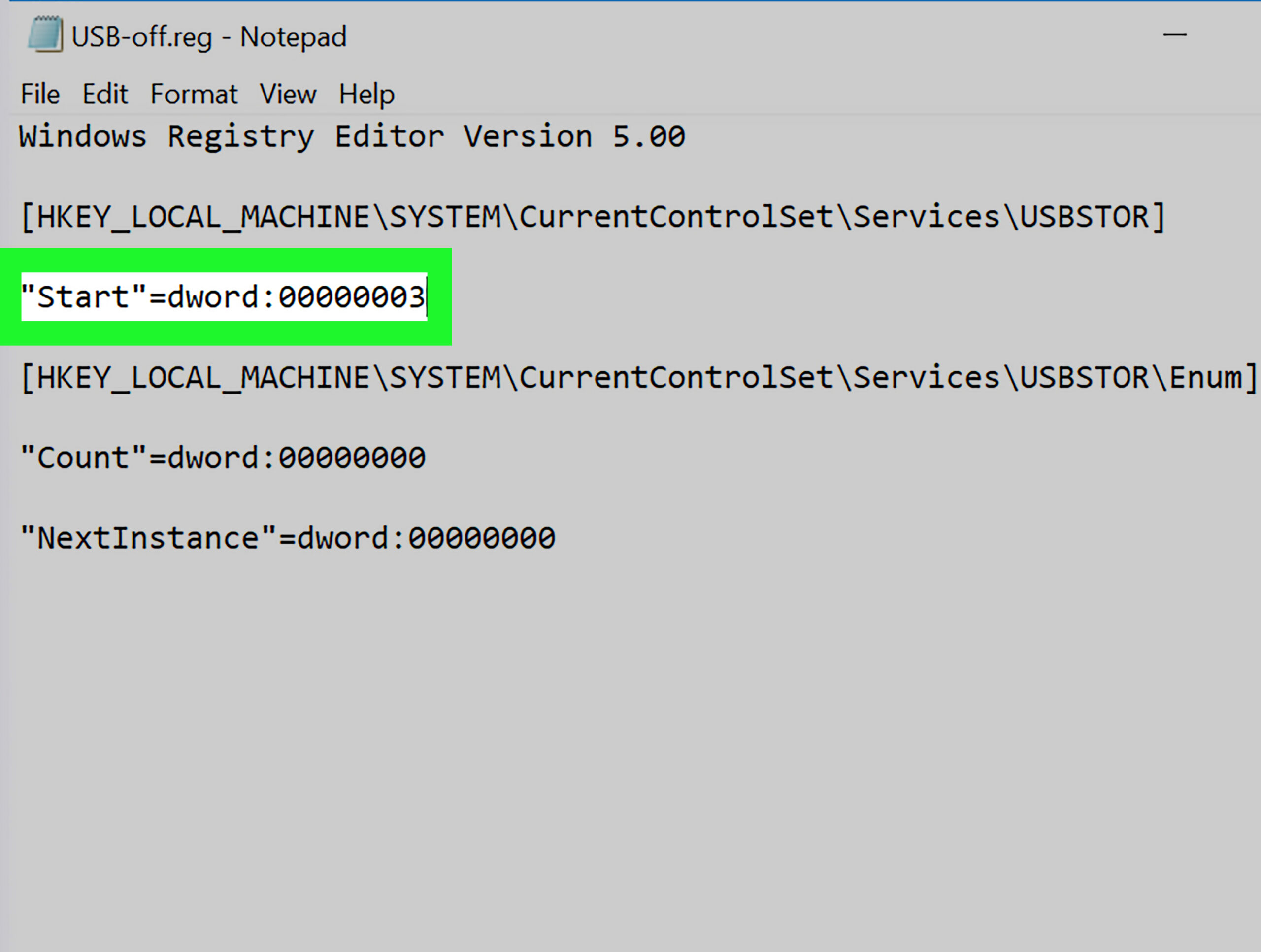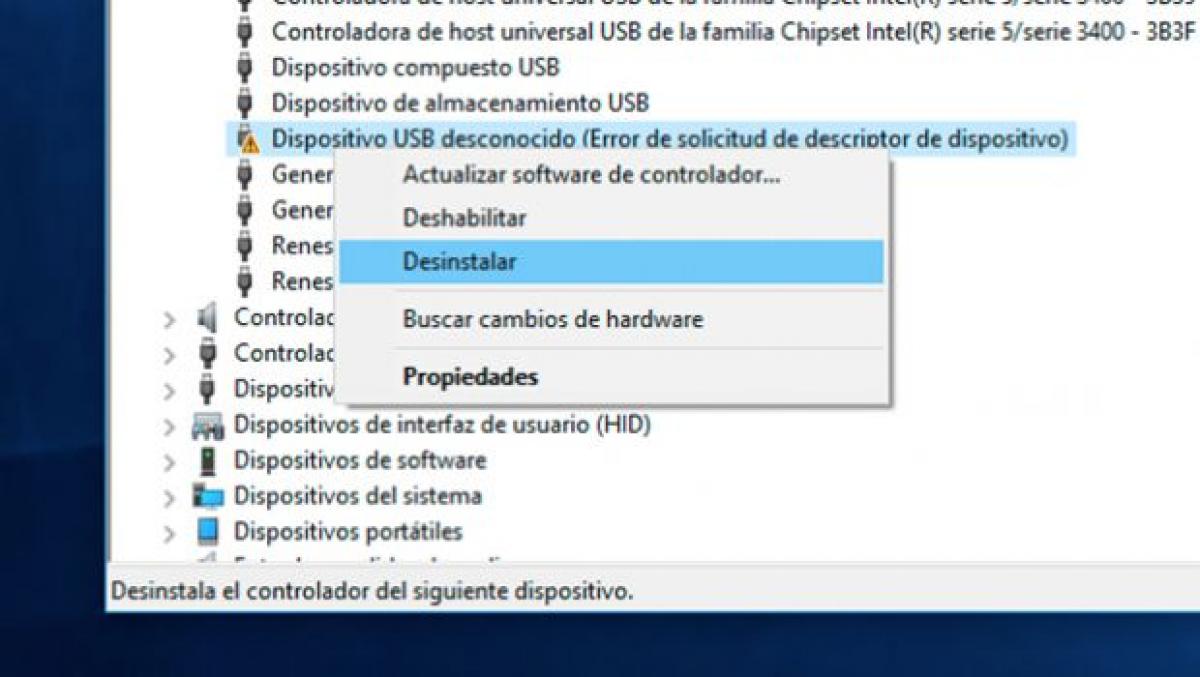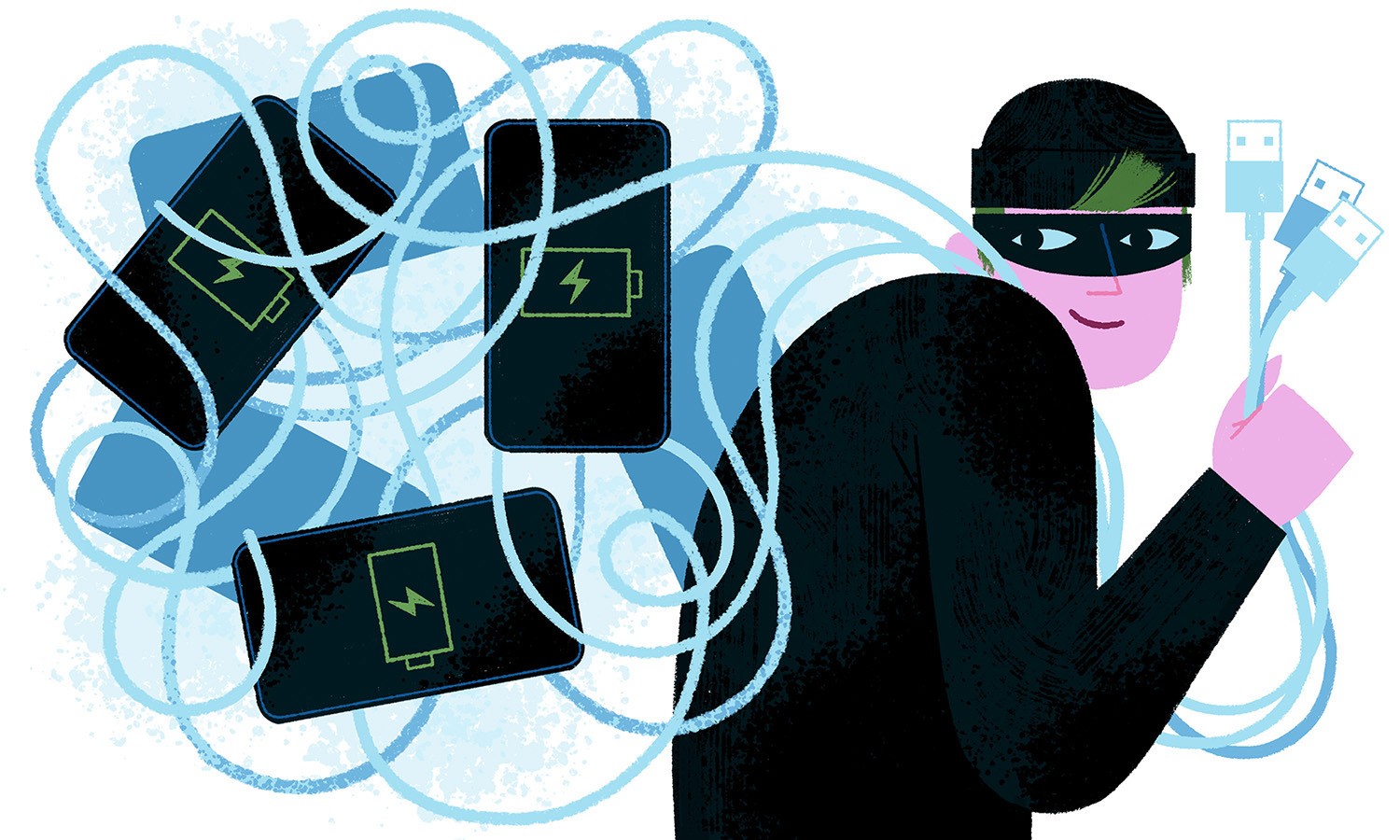Do you want to know how to enable USB ports blocked on Windows? You have come to the right place, because in this article we will share with you the best ways to do it.

Avoid information theft and virus infection.
USB ports blocked in Windows
USB ports are of vital importance when storing and manipulating information on your computer. In this way, it is understandable that we go into chaos when we have the USB ports blocked.
However, the time has come to put that concern aside. Well, in this article we will show you how to enable the USB ports blocked in Windows.
What are these technological gadgets?
Generally speaking, USB ports are the channels through which we can achieve connections with USB media. Among these we can mention the following: mass storage devices, keyboards, mice, video cameras and even cell phone equipment.
However, due to the high frequency of use of these devices in public places, such as Internet cafes, print centers, among others, the administrators of these places often block the USB ports. This in order to prevent their computers from being infected by viruses or malicious codes that may be found on USB media belonging to users.
On the other hand, USB ports are often disabled as a result of everyday wear and tear. In other words, constantly plugging and unplugging connectors from USB ports is detrimental to their operation.
How do I recognize that they are blocked in Windows?
In general, recognize the USB ports blocked it is extremely simple. Well, simply, when we try to connect any device with a USB connection, the equipment does not recognize it or has a fault.
How can I enable them in Windows?
In principle, there are several methods to enable the USB ports blockedEither because they stopped working or because they do not recognize these types of connections. Next, we will show you the different ways that exist to return their functionality, depending on the fault they present.
Alteration of system registry values
One of the first causes of disabling USB ports in Windows is the alteration of the system registry values for USB devices. If this is the case, to solve the problem we must follow the following procedure:
First of all, we must warn that before starting the process, it is preferable that we have the administrator's permissions. In this way, once we have these privileges, the next thing is to go to the Windows icon in the lower left part of the screen.
So, once we are there, we click where it says Start and then on Run. Next, we try to open the registry editor, and we write the word Regedit, then we click OK.
Later, we expand the left pane of the registry editor and look for the key that matches the following: HKEY_LOCAL_MACHINESYSTEMCurrentControlCServicesUsbStor. Next, in the list of options corresponding to the Name column, we right click where it says Star and we choose the Modify option.
In the next section that opens, where it says Value information, we place the number 3. Next, we check the option corresponding to Hexadecimal and, later, we click OK.
Finally, we close the window corresponding to the Registry Editor and restart the computer. In this way, when the equipment is turned on again, the USB ports blocked they are already enabled.
Warning
It is important to note that the process to block USB ports in Windows is very similar to the one we just performed. Thus, it is vitally important not to make mistakes in the information that we provide about the value, because if instead of placing the number 3, we write the 4, we will be obtaining the opposite effect.
Uninstalling USB Mass Storage Device Drivers
Another probable cause why the USB ports are disabled is that the drivers for the USB mass storage devices are uninstalled. If so, the procedure to enable the USB ports blocked on Windows it is the simplest possible:
First of all, it is important to note that most of today's USB devices are Plug and Play capable. In other words, when these are connected to the USB port they are recognized immediately.
In this way, if we are in this case, the best recommendation is to install the USB medium in a port on the computer, preferably one that has not been used before. The next thing is to wait for the computer to start the automatic recognition process.
In this regard, the task bar shows us a message that indicates that the driver installation has finished, with which we will know that the device is ready for use. Next, we go to the Start menu and right click where it says My Computer or Computer, depending on the version of Windows we have.
Later, in the list that is displayed, we choose the Properties option, followed by Device Manager. Then, inside it, we click where it says USB serial bus controller and we verify that there are no question marks or exclamation marks around it.
In this regard, if we do not see any of those symbols, that means that the device has been installed correctly. Consequently, we have effectively solved the problem related to uninstalling the drivers for USB mass storage devices.
Warning
Sometimes it may happen that after finishing the procedure just described, the USB device still cannot be used on the computer. In this regard, if this happens, we must install the drivers manually.
For this, it is necessary that we verify the data of the device and search the Internet for all the information available about it. Later, we download the drivers that correspond to that model.
Next, we go back to the Device Manager and in Properties, we look for the tab called Hardware. Then, inside it, we double click where it says Unknown devices.
Next, we click on the device name and select the Update driver option. Next, we open the file explorer and look for the file that we just downloaded.
Finally, once we have found it, we click to open it and follow the instructions for its installation. In this way, the device is ready to use.
USB ports disabled from Device Manager
Like the previous case, this problem is very easy to solve. Well, just go to the Device Manager and verify which of them are identified as disabled.
To do this, we right-click on the Start icon, located on the Windows taskbar, then we select the device manager option. Later, we expand the section corresponding to Universal Serial Bus Controllers.
Next, we place the mouse pointer on one of the names of the disabled devices and right-click on it. Next, we select the Enable device option and test that the method has worked.
Anyway, in the following video you can see more details about it,
Is there an external application that allows to enable blocked USB ports?
If you have already tried all the above methods without obtaining satisfactory results, or if you simply prefer to use an external application from the beginning, here are two alternatives. These are: USB Drive Disabler and USB Guard, both are free tools and extremely easy to use.
In this regard, in both cases, it is enough to download the application, always taking care to do it from a safe place, and run it on our computer. Once inside it, check the option corresponding to Disable USB device and click Apply to save the changes.
Why is it important to enable blocked USB ports?
As we have already mentioned, since their appearance, USB ports have played an essential role in terms of computer connectivity. As well as, in the transmission of information from the outside world to the computer.
Additionally, enable the USB ports blocked It is of utmost importance if we want to make the most of the benefits of the boot pendrive. In this regard, all the possible uses that we can give to this important tool are well known.
However, you can learn a little more about this matter by reading our article: ¿How to make a bootable pendrive ?
What are the advantages of keeping USB ports blocked?
In general, as we have just mentioned, it is important to enable the USB ports blocked. However, we also need to know the advantages of keeping them disabled.
Thus, USB ports blocked They prevent third parties from connecting a USB device to our computer and stealing important information without our permission. In the same way, we prevent our equipment from being infected with viruses or malicious code.