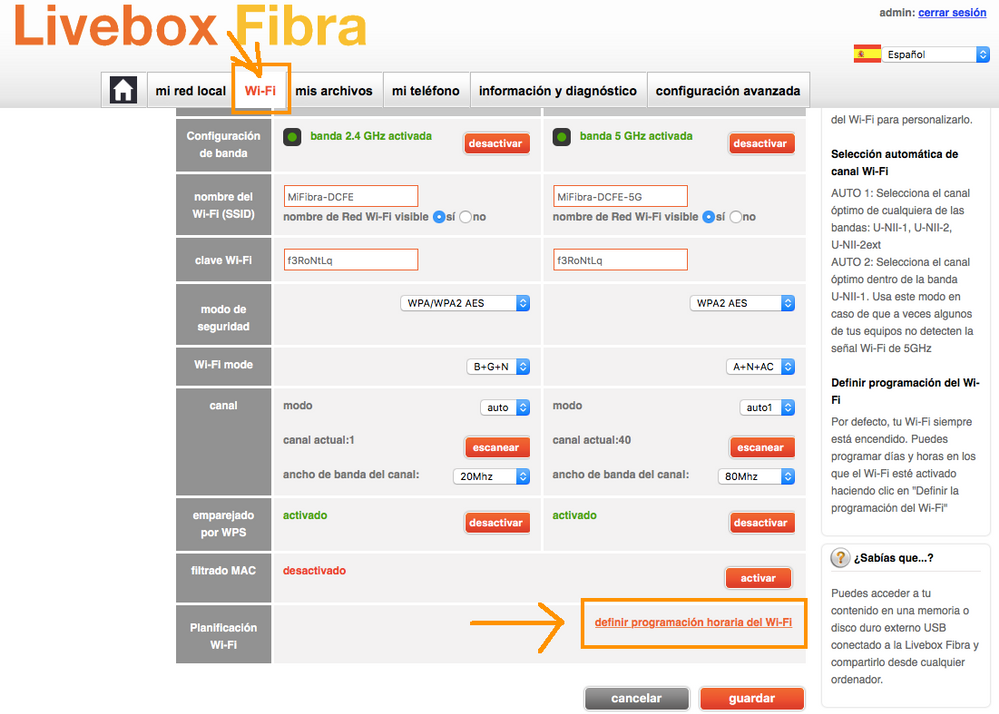To prevent third parties from using your internet connection without any permission, it is recommended that once the router is installed, you modify the access code. Find out in this article how change la jazztel wifi password, including the case of the Livebox modem and other similar models, easily, quickly and safely.

Importance of Changing the Jazztel Wifi Password
For your safety and to guarantee the browsing speed contracted in your package, once Jazztel finishes the installation process of your Wi-Fi router for internet connection, it is recommended that you change its password, since in this way you prevent hackers access your internet connection without your consent or, in the worst case, you prevent them from accessing your computer.
These undesirable people have the skill and patience necessary to access our computer, search history and private files, therefore if our password is constantly modified or at least the default Jazztel Wifi password is changed, that risk would be reduced.
Another important reason why you should change your password is because Jazztel Wifi modems come with default and random keys that by default follow specific and determined patterns and are generally predictable for certain programs or applications.
So much so, that hackers use these programs to try combinations over and over again until they find the correct password and, consequently, they will be able to access your internet network and even your computer, as already mentioned.
It is important to point out that when changing the Jazztel Wi-Fi password you must also pair all your devices with the new established password: Smartphone, computers, printers, consoles, Tablet, among others.
Next you will see a video where the procedure to change the Jazztel Wi-Fi password is explained in a general way, later the way to do it will be detailed in attention to the model of the modem that you have.
Changing the password depending on the modem model
Below we explain How to change tu password of the Wi-Fi Jazztel According to each of the different models that the company has available, pay attention to the indications as they differ from one another.
On any type of Comtrend modem
If you want to change the Wi-Fi password, you just have to follow the steps mentioned below:
- From your browser enter the URL, you can also access it directly by clicking here
- Automatically appears the page to enter the configuration panel. In the username and password field you must put the word admin and then click on "Get in".
- Now you must first select the option "Wireless" and then “Security”.
- Create your new password for your Wifi Jazztel in the field ““WPA/WAPI passphrase”
- To finish, you must click on the option “Apply/Safe"
Change of key in ZTE H108N
To change the Wifi password of Jazztel if the model of your router is ZTE H108N you must follow these simple steps:
- Access the following URL
- In the User and password boxes you must enter the word “admin”; in lowercase and without quotes, then press “Enter”
- Click on the "Wires" option.
- Select “Wireless Security”
- In the “Pre-Shared Key” box you must create your secret password
- Save the changes made by pressing the "Apply" button
Modifying the password on ZTE F680
If you use Jazztel's ZTE F680 router to connect to the internet, either the 2.4GHz or 5Hz, You can change your Wi-Fi password and customize your network, for this follow these instructions:
- From your browser enter the following email address
- Enter the word “jazztel” or “admin” (without quotes) in the Username and Password boxes, and click OK
- Select the “Network” section.
- If you want to change the password or password you must place the same frequency in both boxes: “WLAN Radio 2.4G” or “WLAN Radio 5G
- To change the WIfi Jazztel password you must:
-
- Select the frequency and click on “Security”
- Put your new password in the “WPA Passphrase” box
- To customize your Jazztel Wi-Fi network you must:
-
- Mark your frequency.
- Place in the field "“SSID Name” your new name.
- To finish save in “Submit”
Change the key of ZTE ZXHN H218N
If you made the decision to make changes to your Jaztel Wifi, the first thing you should do is connect the Jazztel router to your computer through Wi-Fi or with the Ethernet cable and then follow these steps:
- Enter the corresponding electronic address by clicking here
- Now you must enter the configuration panel of the ZTE ZXHN H218N router by placing the word “jazztel” in the User and Password boxes, and if it does not work, try: “admin, advanced or user” (without quotes).
- PClick on the “Enter” button
- To change the name of your internet, you must:
-
- Click on the option "Network"in the left menu
- Click on the “WLAN” option
- Click on “SSID Settings” and then type your new name in the “Choose SSDI” field
- To change the Wifi Jazztel password once you have entered the configuration panel, you must:
-
- Press on the option «Network», then in “WLAN” and mark the frequency on which you want to change the password.
- From the displayed menu select the option “Security”
- In the “WPA Passphrase” field you must create your new password
- Save the changes in “Submit”
In Livebox Fiber
For change la Wifi password Jazztel Livebox you must follow the following instructions:
- Open the browser and type any of the following addresses:
- http://liveboxfibra.
- http://192.168.1.1
- Click "OK"
- Access the configuration panel: in the user box write the word admin. Then enter the default password located on the back of your router.
- Click on the “Wi-Fi” section located at the top of your screen
- Then click on the “Main Wi-Fi” option in the left menu
- In the “Wi-Fi password” field you must set your new Wifi Jazztel password
- If you want to customize your network you can change the name of the router in the “Wi-Fi name (SSID)” field.
- To finish, click on the “Save” button to store all the changes made.
For Huawei HG532c
To change the password of your Wifi Jazztel model Huawei HG532c you must enter the address through this link and follow these instructions:
- Then you must write admin both in the username and in the password
- Then you must first press the left menu "Basic" and then "WLAN"
- Next, you must enter a new password in the field “WPA Preshared Key"
- To finish changing the password in this model of modem, it is necessary to click on "Keep".
How to Reset Jazztel Wi-Fi?
If any of the aforementioned passwords does not work for you, you must reset the Jazztel Wifi modem, to do this you must locate a hole on the back of your device right next to the power button. This small hole contains a button that you must press with a toothpick or needle until your router reboots.
Once you have restarted the computer, you must carry out the steps indicated above to change the passwords, since this time they should work correctly.
Remember that for greater security it is advisable to periodically change the access code to the internet service, as this prevents outsiders from benefiting from it.
Consequently, only those people who have the authorization of the holder who contracted Wi-Fi internet with Jazztel will be able to connect and, therefore, browsing the network will be faster depending on the package that has been purchased.
If after resetting the modem and changing the password, the intruders still discover how to use the signal, we recommend that you seek help from the company's technician so that you can receive specialized advice.
To learn a little more about Jazztel and how to customize some of the products that it makes available to its customers, we invite you to watch the following promotional video edited by this company:
Do you want to update and learn how to configure or change the key of modems belonging to other telecommunications companies? Then do not hesitate to read the articles that we leave at your disposal below, since in them you will find all the information you need:
connection and technology Vodafone 5G Wi-Fi
News about the Wifi from Megacable in Mexico
Check All About the Service Wi-Fi In Mexico
Find out how Configure A Zhone Modem?
How to Enter an Ono Router? User and password