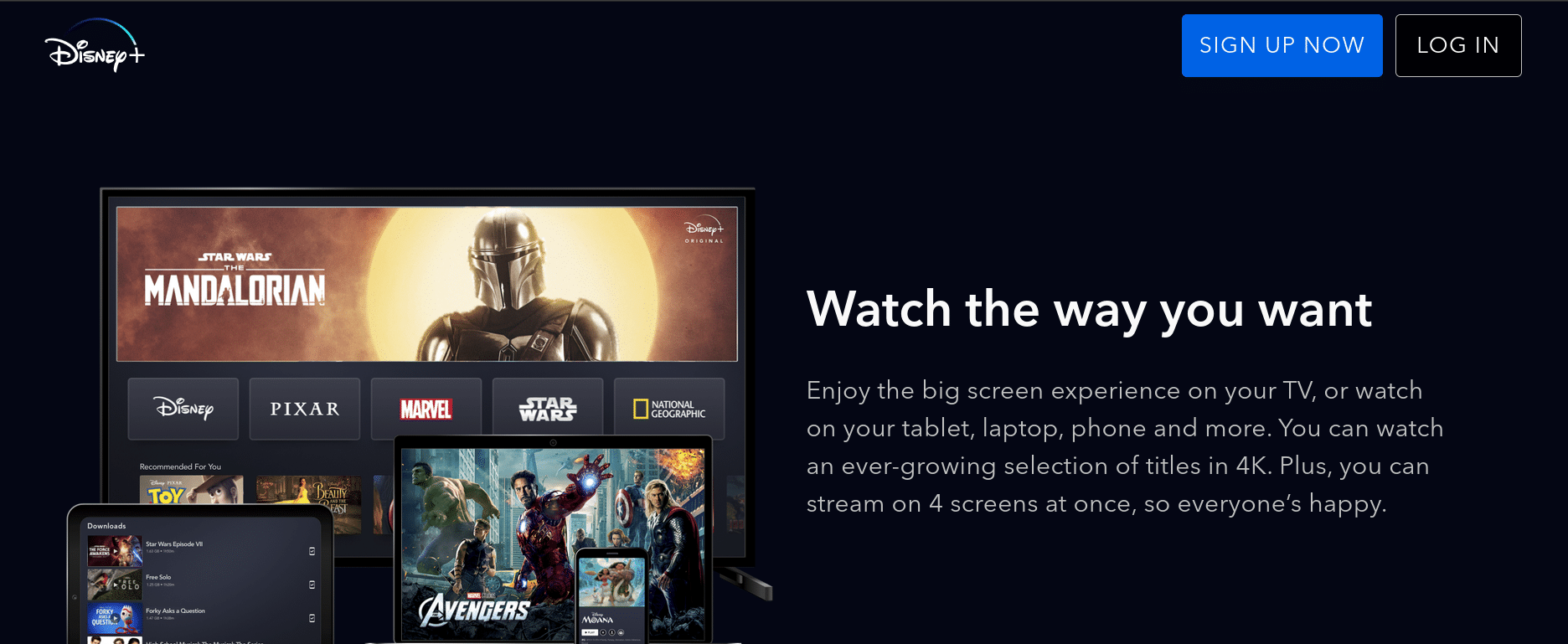
Disney has become one of the most important media and entertainment companies in the world, and its streaming service, Disney Plus, has had a similar impact, establishing itself as one of the most prominent platforms of its kind, with 161 million subscribers in 108 different countries.
Due to the great reach that the platform has achieved, Disney Plus has the ability to change the language of its content, the subtitles (if you want to put them while playing the video), and even the entire interface. All in order for its users to achieve a better experience.

How to change the language of the Disney Plus interface

The Disney account comes with a program with a specific language depending on the region you are in. Even so, you can change the interface language at any time without any inconvenience, so that the titles of the content, the configuration sections, and others are displayed in the language you prefer. You just have to do the following:
- On your computer, open the Disney Plus official website and log in using your email and password.
- When all the profiles created on the platform appear, enter the section called "Edit profiles" directly.
- Now, choose the Disney Plus profile for which you are interested in changing its default language.
- When you do this, a new menu will appear with several options, and right at the end you will find one called "Language" that you will have to select.
- The languages available on the platform will appear on the screen, choose the one that suits you best and press the arrow.
- Finally, click "Save" to confirm the changes you made, and when you return you will see the selected Disney Plus account with the language you chose.
Disney Plus allows you to create a total of 7 profiles, including the main one, and one advantage of this procedure is that this procedure only affects the Disney Plus profile that you have selected, so that you do not ruin the experience for other users. However, if you need to change the language for each of your Disney Plus account profiles, then you will need to receive this procedure multiple times.
How to change the language of Disney Plus videos
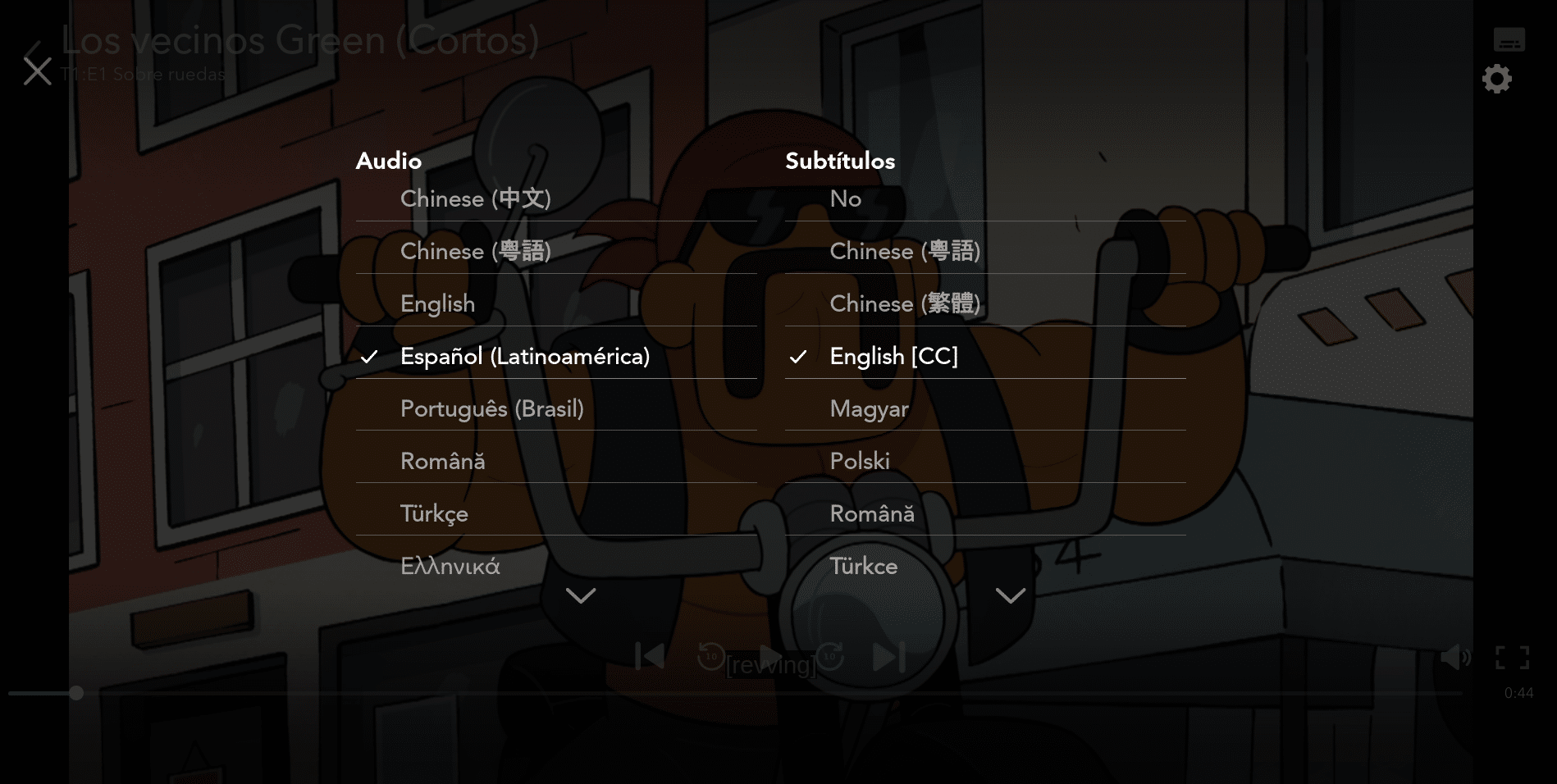
No matter your region or the interface in which Disney Plus is translated, all its content has a wide range of options so you can choose the language in which you want the audio of your video to be played easilywithout the need to return to the home screen. For this, you just have to follow the following instructions:
- Open a movie or series you want to watch on Disney Plus and let it play.
- Select the keyboard icon located in the lower right corner of the video player.
- A menu will be displayed on the entire screen where you will see the different language options. The audio language with which the video will be played will be displayed with a white verification icon, choose the language that interests you and you will see how this icon will change to that language, confirming the change.
- Once this is done, you just have to press the "X" that you see on the screen or click on the back arrow and when you play the video again you will see the change to the new language.
It is worth mentioning that not all Disney Plus videos have a variety of options in their dubbing, so if you cannot find the language you are looking for in the options menu, you will have to settle for one of the languages that appear on the screen that most come close to what you want.
How to change the subtitle language on Disney Plus
In case you can't find a dubbing that you understand on Disney Plus content, or because you simply like to read while watching a series or movie, the platform has an even more extensive range of subtitles that you can place on video playback automatically. The process is quite similar to changing the audio of the platform, you just have to follow the following instructions:
- Open a movie or series you want to watch on Disney Plus and let it play.
- While it is playing, in the lower right corner of the screen you will find a keyboard icon, click on it.
- Then, you will see on the screen the different subtitle options available next to the audio options. By default, the option will be “No” to eliminate the subtitles, so you only have to choose the language that interests you so that it begins to be placed in the video.
- When finished, you will see the check icon on the chosen language, apart from seeing the subtitles superimposed on the video if there is a moment of dialogue between characters.
- When you are sure that they have been placed, you just have to press the "X" that you see on the screen or click on the back arrow, and that's it! You will be able to enjoy your content with subtitles.
Among the subtitle and audio options available in each video, there is a language that will have in parentheses (Original Language) that indicates the original language of the content you see, if this is what you are looking for. After choosing a default language for a Disney Plus video, each new content you watch will play with the same audio and subtitles, so you'll have to repeat this process over and over again to change it.
What languages are available?
Due to the globalization that Disney Plus has always sought, it has a wide range of languages to choose from, and they are even adding more and more languages to their platform to change their interface or place in their videos. Currently, these are all the languages it has available:
- German.
- Cantonese Chinese.
- Danish.
- English (United States).
- Spanish - Spain).
- Spanish (Latin America).
- French.
- French (Canadian).
- English United Kingdom).
- Italian.
- Japanese.
- Dutch.
- Norwegian.
- Portuguese.
- Finland.
- Swedish.
As you may have noticed, Disney Plus is not far behind when it comes to diversity in its content. Thus being a strong competitor to Netflix, HBO and the other streaming platforms.