Throughout this article we will be talking about the best CMD commands for networks, so that you get to know more about the functions that the operating system has. So we invite you to continue reading.
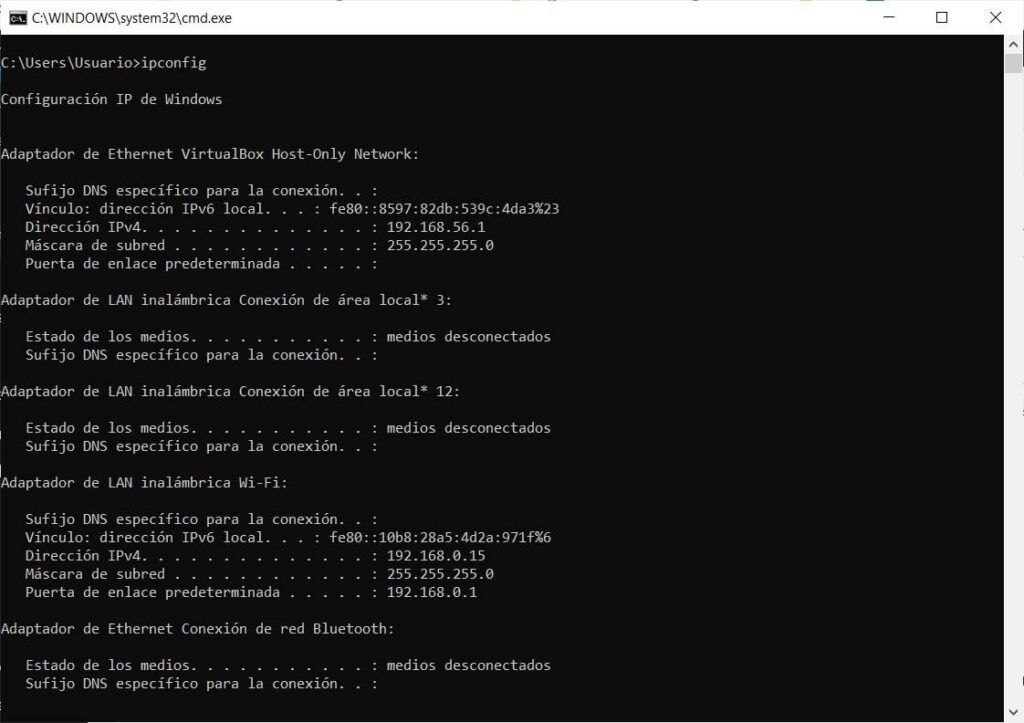
CMD commands for networks
If you are a person who likes to manage networks in Windows through the operating system found in the control panel, so that you can access everything that the operating system can give you, you have to use CMD.
These CMD commands for networks They are used in systems that are based on NT, such as Windows XP, Windows 7 or Windows 10, to carry out MS-DOS commands and others such as scripts. This application is not intuitive, but it is the recommended option for people with intermediate or advanced knowledge.
Since it allows you to carry out activities in a more comfortable and faster way, such as being able to access information or functions that are not available in any other way. To be able to enter the CMD you have to go to the start menu, then you have to go to all the programs, then to the Accessories option until the command prompt.
You also have the option to search for it in the search bar by placing the word CMD or command prompt. For Windows 8 and Windows 10, the easiest access is found in the advanced user menu by right-clicking on the start button.
Network management in Windows
When we enter this command line we can communicate directly with the team. It has a text interface, which can be modified with your favorite designs, colors or fonts, by a secondary click on the CMD frame.
The operation is very easy, we have to write the commands and their modifications in some cases and the CMD application acts as an interpreter to achieve its execution. There are a large number of commands that we can use to perform certain tasks.
To know the number of subscribers you have in your YouTube account in an easy way, I will leave you the following link View subscribers on Youtube.
A continuation, we will give you some CMD commands for networks so you can handle and resolve problems on your network, such as the following:
Ipconfig
This command is one of the most used, because it guarantees the possibility of transmitting the values of the network settings, in addition, it updates all the configuration of the system protocol and the domain name.
Ping
This verifies the status of the host's communication with various remote devices on the network, by sending packets, diagnostics, and many more options.
Tracert
It gives you the opportunity to know all the packages that you can find on the Internet, in this same way, you store information on statistics or network latencies of these packets, offering a calculation of the distance at which the communication ends are.
PathPing
This combines the functions of Ping and Tracert. Because it is more informative and takes time to execute, when the packets are sent to a destination, the route taken is analyzed and a calculation of the packet loss is made..
getmac
With this you get to get the Mac from the computer where it is running. The mac is an identifier, or also known as the unique physical address of the device.
nslookup
It is used so that you know if the DNS has been resolving the names and the IPS, it also works to recognize the IP address of a specific domain.
netstat
This is a powerful command because it shows network statistics and allows us to perform diagnostics and analysis. It also shows you a list of the connections that are active on the computer, both incoming and outgoing.
Netsh
This allows us to change, organize y diagnose the configuration of a network, with greater detail and power. This is an advanced command that offers you a large number of options using its modifiers.
In the following video you will see a top of 8 CMD commands, which we invite you to view in full. To clarify any questions you have about these.
