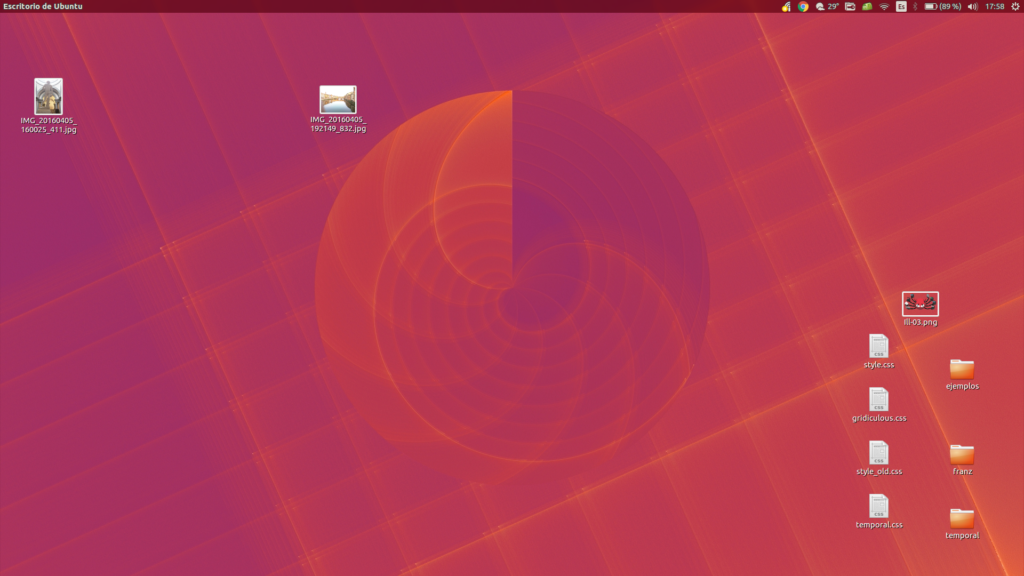In this article Customize Ubuntu, Our valued readers have the opportunity to know what are the 5 fundamental steps to achieve it, installing the themes, colors, images or icons of their choice.
Customize Ubuntu
Ubuntu is an operating system belonging to free and open source software, it is one of the parts of Linux that is based on Debian, it can be installed and run on different desktop computers as well as servers, it is aimed at average users, it is easy to use and supports the experience of those who use it.
From this segment we offer you 5 fundamental steps to customize Ubuntu, that you can do it yourself, below we indicate them:
- The following file must be downloaded: Customize NOW, it must be unzipped and placed somewhere on the computer, it must also have Wallpaper.
Place it on the desktop, right click:
- You must change the desktop background - add wallpaper - and search within the hard disk of the computer, the folder where the file is unzipped: PeronalizaYA, immediately a folder with the title Wallpaper is displayed where the image is located, you must select by clicking on the «Open» option and then press the «Finish» option.
- Regarding the theme or "Skin" is the way the operating system is presented, Ubuntu is represented with the orange tone, for Linux the name of the themes is GTK.
However, Ubuntu has the GTK 2.0 version, to change the theme you must do the following:
- Select the System option - click preferences - choose Theme - install the theme of your preference, look in the PersonalizaYA folder, GTK 2.0 Themes, and choose the file.
The Icons
You must select a pack of colorful icons, however they weigh 58 megabytes.
Select the Theme option again, click on Customize, select the Icons option, click on Install, find the file that you previously downloaded, click on the open option and then click on Finish.
Greek - Entrance window
In the field where you write the username and password to start the session, in the GDM - Gnome Desktop Manager option.
To proceed to change it, follow the following steps:
- Option "System" click on "Administration" - select the "Entry Window".
- Click on the "Local" option and then click "Add", look in the PersonalizaYA folder, the "GDM Entry Window" folder, click open, select the file - click the "Install" option.
- Click on the small field on the far left, it is observed that the GDM skin is activated, you also have the option to modify the tone that appears at the beginning of the session, choose the tone of your preference, click on "Background color".
We recommend the following article: Ios emulators for pc.
After showing the steps in a simple way to customize Ubuntu, now we will talk about the add-ons:
OpenDesktop
This is a directory that has interesting and eye-catching desktop elements, icons, and other add-ons for the more traditional GNU and Linux desktops.
When talking about Ubuntu, it also accepts customizing Ubuntu 17.10, which also allows customization like other official elements offered by Ubuntu.
OpenDesktop has become popular due to its condition of being free and also accepts to choose any element without paying, according to user opinions it is one of the directories that offer the most utility.
Gnome-Look
This refers to a warehouse similar to OpenDesktop, however, with more experience, it started as a repository for Gnome, while it has gradually been extended despite the fact that there are elements for KDE that are not in Gnome-Look, but if in OpenDesktope.
In this deposit you can find certain elements for free, it is also observed that certain resources are not available because they are archaic.
Launchpad
It is a software warehouse with custom themes, but experts in the area develop what they want and there is a warehouse with desktop themes as well as icons among others. Then, using the Launchpad search engine, you can find certain components that allow you to customize the operating systems, in addition to being free, you can use Ubuntu with the repertoire to customize through the customizer terminal that Ubuntu offers.
Github
It refers to another significant software warehouse where customizations, desktop themes, images and others are found, which are not customized automatically, Github has a very easy-to-use interface, and components are found more quickly.
Deviantart
It is a repertoire of artists or also a social network dedicated to artists, all the graphic components that are required for a desktop can be found in Deviantart, however, it must be clear that not all of them are free.
In Deviantart there is the possibility that the artist can earn money, it is something fantastic, but, he can still determine that an icon that is required has to be paid.
To conclude, it can be said that they are the main five most relevant aspects that can be had to customize an Ubuntu, although they are not the only ones, currently there are any number of directories that support the process of customizing the operating system, however, not all have the necessary elements.