In Windows 10 many applications run on background, meaning the consumption of battery, CPU / RAM system resources and bandwidth, affecting in a way the performance of the equipment.
Also, note that these applications receive information, send notifications and stay updated even when you are not using them. We talk for example about alarms and clock, calculator, contacts, emails, weather, maps, Microsoft Edge, OneNote, Paint 3D, Skype, Store, Xbox and many others.
Although some of them may be useful for some users, fortunately for those of us who do not consider it so, Windows 10 itself includes settings that allow us to control which applications can run in the background or disable them all if we do not use them.
Previous clarifications
- Disabling applications in the background will not prevent you from using them, as you can run them at any time. This will only avoid the consumption of resources and battery saving.
- Some of these applications depend on their execution in the background for their correct operation, it is the case of the Alarm for example, otherwise it will not be activated even when you have programmed it.
- When you disable an application in the background, you will not receive notifications from it.
Disable background apps in Windows 10
The simplest way is to do it through "Settings". You can go to the Start menu and click Configuration > Privacy > Background applications.
Or to do it faster, in the Start menu type Privacy and in the results choose Privacy settings.

In the panel that will be displayed, scroll down to choose the menu option Background apps (1), there you can see all the applications that are running in the background, you can deactivate the ones you want or deactivate them all, as shown in the image (2).

Tip: Knowing which are the applications that are running in the background, you can open the task manager (Ctrl + Shift + Esc) and see in the tab Application history how many resources they are using.
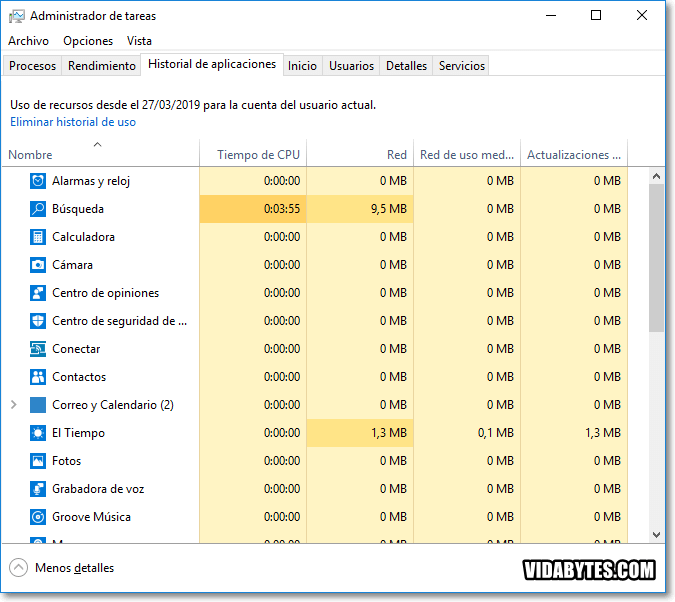
Conclusion
If your priority is always save battery On your laptop, deactivating the background applications will be quite useful, personally I have it, besides that by no longer consuming RAM and CPU (resources), you get a better performance of the computer 😉
Thank you
To you Manuel!