
As you know, when you have an email like Gmail or Hotmail, it comes with a "cloud" service. That is, with the possibility of individually using a personal cloud called Drive or OneDrive respectively. But, if you run out of space, you have to empty it. Do you know how to empty OneDrive?
Next we are going to give you a hand so that you really know how it is emptied and how much space you have available to fill it (and empty it if necessary).
What is the capacity of OneDrive
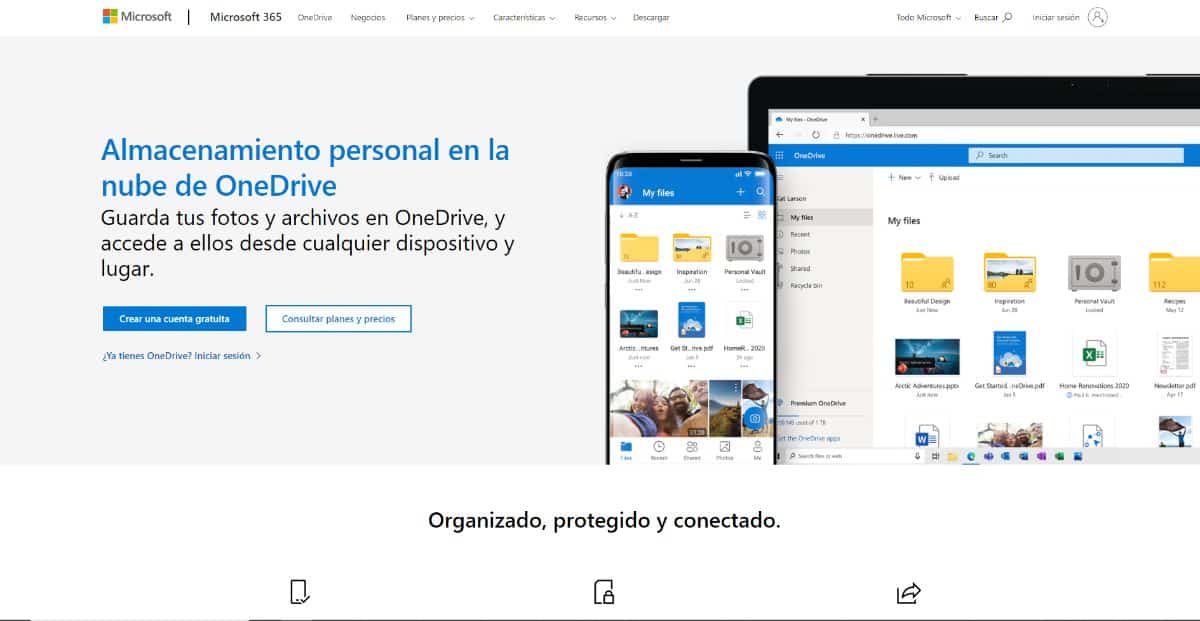
If you're here right now, it's because you know exactly what OneDrive is and you use it often, so much so that you've run out of capacity on it and can't save another document. But have you ever wondered what capacity you have in this personal cloud?
As we have seen, OneDrive offers you a free 5GB account. But that does not mean that it is the limit. It's really just the free gigabytes, but if you need more you can always buy or subscribe to other services, like Microsoft 365 which gives you more storage.
How to empty OneDrive

If over time, or due to the different files you've put in the OneDrive cloud, you've run out of space (or want to delete everything permanently), you should know that you can do it.
In fact, it can not only be done on the computer, but you could also do it with the mobile. Now, in each case there are a series of steps to follow that will make everything quick and easy. Do you want to know what they are? Go for it.
Empty OneDrive from your computer
We start with the computer. No, we are not referring to a computer to enter the browser and from there to OneDrive. If you have Windows 10, the most normal thing is that, within the file explorer, you have a folder that says OneDrive. This is a direct access to the cloud that you have in your browser, only it is not necessary to enter the account to know what is inside.
This method is the easiest of all because once you click on the folder, all the files you have will appear and, if you select them all, you just have to click the right mouse button and Delete (Delete).
Among the advantages offered by this method is being able to mark everything at once and erase without having to go insidebut do it from the outside. Of course, be careful with what you delete because you might not get it back.
This will allow you to completely clear the cloud storage, or, in other words, reset it. In other words, you will once again have all the available space that you had at the beginning when you created the account.
Empty OneDrive in the browser
If you do not have Windows 10, or you do not like to do it in the previous way that we have mentioned, the next option that we propose is to use the browser. In other words, access your OneDrive account from the browser to delete the content you have in it.
For this, you have to sign in to your OneDrive account so you can access your personal folder where you will find all the files you have.
Once you do, You can mark all the folders and/or files that you want to delete. You will have to go one by one pointing to them since there is no button that selects all the documents you have in the cloud. Although we can actually give you a little trick.
And it is that, if you make a circle while keeping the left mouse button pressed, you could select several or, if you want all of them, just press CTRL + A.
If you already have them selected, you can now do two things:
- Put the cursor on one of those indicated folders and press the right mouse button, from there to delete.
- Another option is pClick on the “Delete” button that appears at the top. If you hit it, it will do the same, it will remove everything you have from “sight”.
Now, you should know that these documents that you delete are not completely deleted, but rather they go to the recycle bin and until you empty it they are not considered completely deleted.
Delete OneDrive files from mobile

Finally, we have the option to empty OneDrive through mobile. Not usually the best option since, being a small screen, it is more difficult for us to realize details that tell us whether or not a file should be deleted (for example, that you do not realize it). Although those documents will be in the recycle bin, use this option only if you have OneDrive management with the mobile.
And how is it done? Pay attention because these are the steps:
The first thing you need is to have the OneDrive app installed. You will find it in Google Play or in the Play Store on iPhone and you will have to have it to access your cloud through it. It is also necessary that you have it synchronized with your account.
Once you have it, the first thing you will need to reset the storage is to delete everything in it. And for this you must start by keeping your finger on the screen pointing at one of the elements. In this way, the selection mode will be activated and, as happens in the browser, you will have to click on the elements that you want to delete.
When you have them all all you have to do is drag all those files down to the trash can icon. This will cause everyone to move to that location. Finally, you will only have to confirm that you want to delete them and, later, for the third time, and in the recycling bin, empty it so that it is completely empty.
Now you know that there are three ways to empty OneDrive and that, depending on which one you feel most comfortable with, you can choose one or the other. Our suggestion is that you use the most common way you access that storage because that way you will be able to know where the files are at all times and not delete those that you prefer to keep. Do you have doubts about how to empty OneDrive? Ask us and we will try to help you!