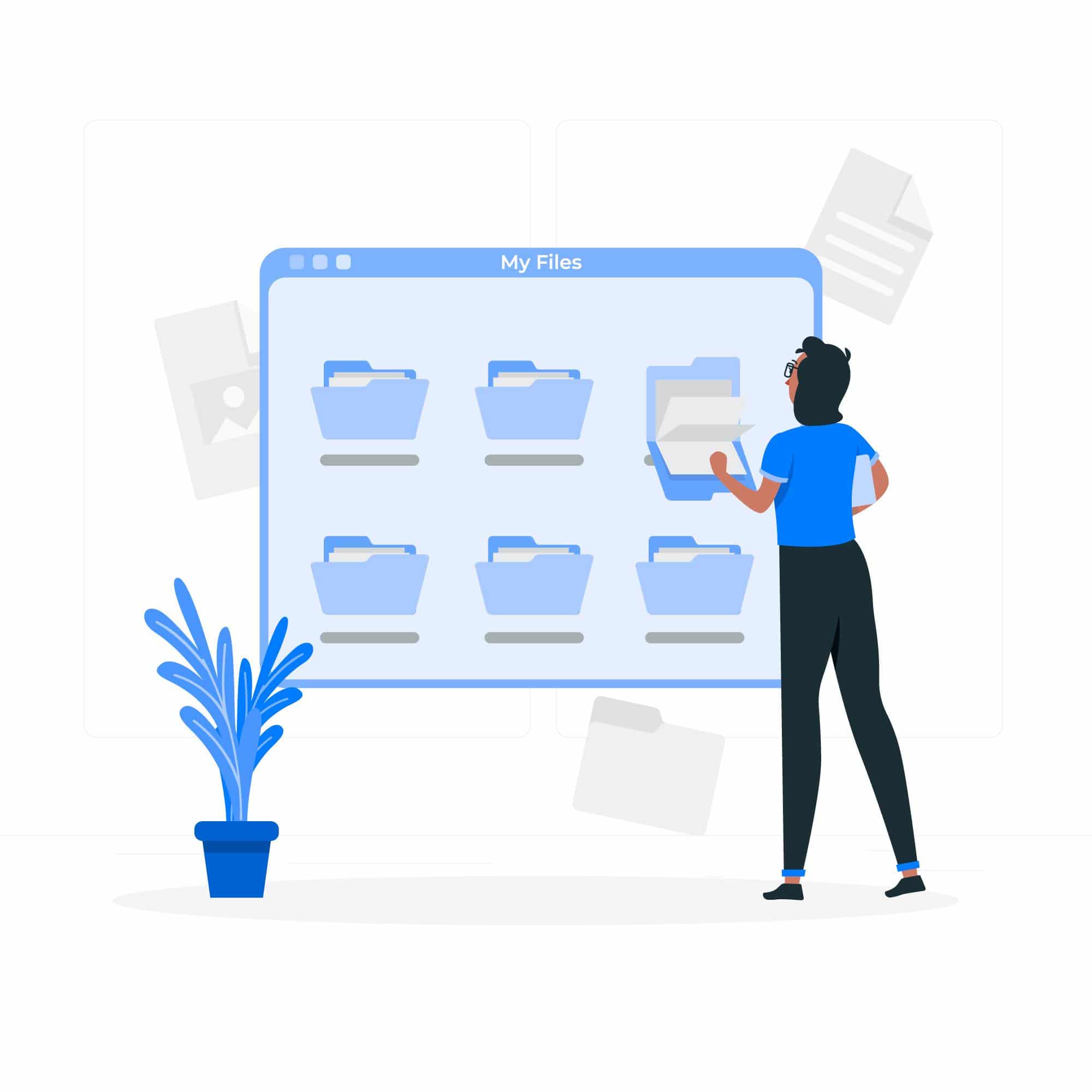
Each of the operating systems that exist today, works through a predefined file system with which to manage the various contents of the storage. One of the biggest advantages that Android has is that it has greater flexibility when it comes to browsing the storage folders. You only have to connect your mobile device to a USB cable and this to the PC. In this way you can both organize and transfer the files you need.
In the post you're on right now, we are going to deal with the topic of what is a file manager and which are the best. We are going to focus mainly on everything that has to do with Android devices. In most of our mobile devices or tablets, a file manager is usually included as standard, the negative of this is that many of them are usually very basic and a better one is needed.
In order to get the best performance from these file management systems, users who have them at their disposal will be allowed to save, edit, delete or copy all desired files, as well as being able to access them without any problem.
What is a file manager?
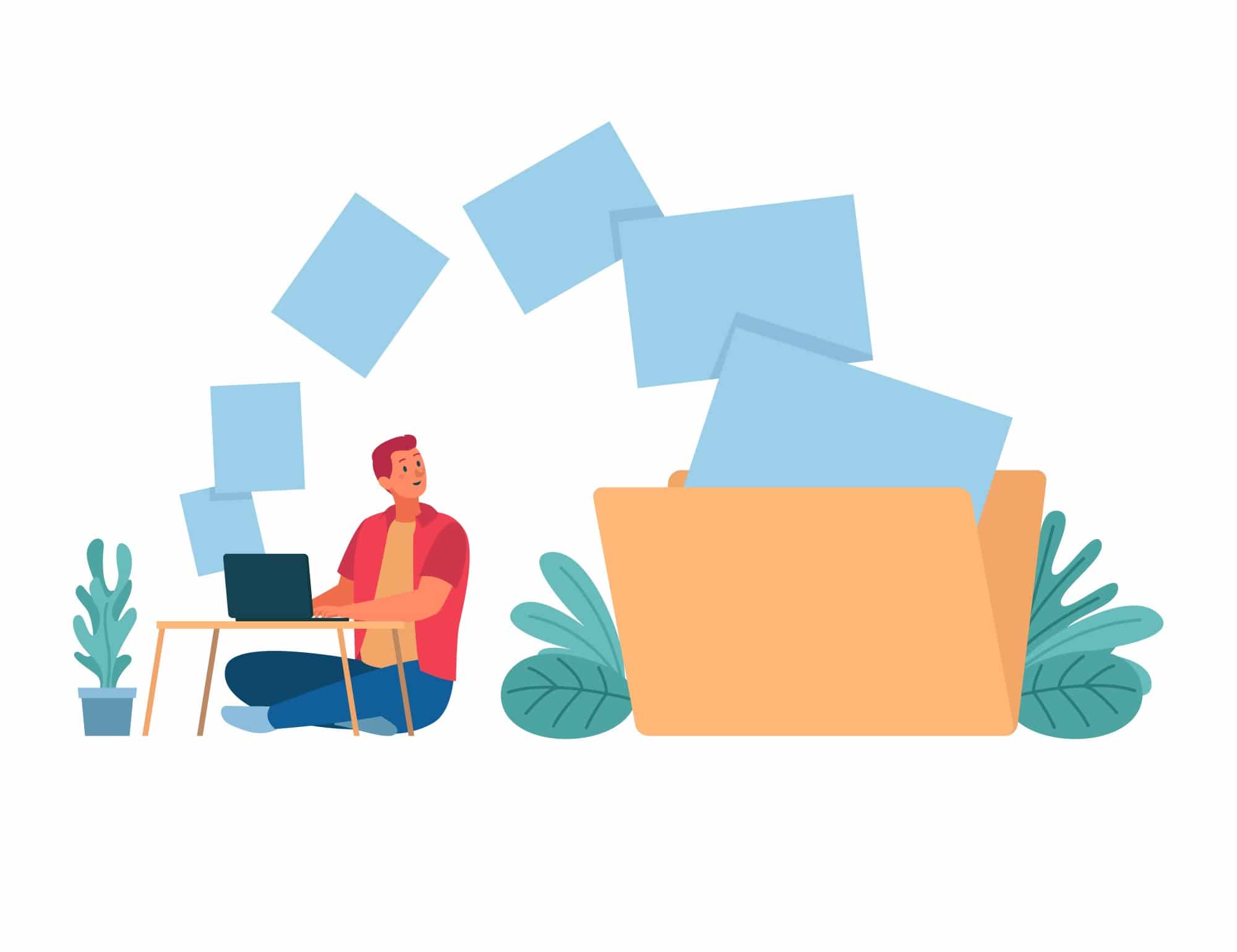
File managers for both Android and other types of mobile devices have the same function, structure the different files and also allow you to manage the files in a very simple way that we have in our storage.
On computers, this type of administrator is already included, but this does not happen with some of the mobile devices, tablets, etc. A file manager does not always come by default.
If by chance, on your device comes a file system released, you will have the possibility to change it very quickly and it is by downloading and subsequently installing an application for this purpose.
What can an integrated file manager do?

Having a hidden file manager on your Android device within the settings app suggests that the company wants to prevent these users from coming into contact with the file system. One of the main reasons that has led to this measure is security, since changes to the structure of stored files may cause certain functions to stop working.
If you want to access it from your device, you will have to enter the settings option, search for and select "Memory and USB", then access "Internal memory" and finally click "Explore". When you have open the explorer, you will be able to observe all the folders that are stored inside the internal memory of your device.
You will have the possibility to change the view of the grid, the sorting by name, date or size and you can even do a search when starting said function in the manager. In order to access the content of the folders, you just have to click on any of them.
As we have mentioned in the previous section, thanks to the different editing functions that a file manager has, you will be able to select files, delete them, copy them to any location or share them in other applications.
Disadvantages of a standard file manager

In the following list, you will find a series of negative points that many file managers share and that it would be necessary to improve them for a better organization and orientation of the user.
Standard file managers do not have a cut function, to be able to move a file from one folder to another, the only possible function is to copy. When performing the copy function, what we are doing is duplicating a certain file by having it twice, once in the original folder, which we must delete, and another in the selected folder.
The second weak point that we find is that you can't rename folders or files, the full and original names are always shown, but they do not allow to modify them for a better distinction.
In many cases, no new folders can be created for better organization of the stored files, you can only use the folders that are already created.
Finally, note that if it had a system to store the files that are uploaded to the cloud, whether in Dropbox, Drive or others, the management of these files and those of the internal memory of the device would be a great advance.
Best file managers
To be able to customize our file system, we recommend getting an alternative to the standard manager, which, as we have seen in the previous section, can present a series of drawbacks. In this section, we present a brief selection of some of the most recommended file managers.
Astro File Manager
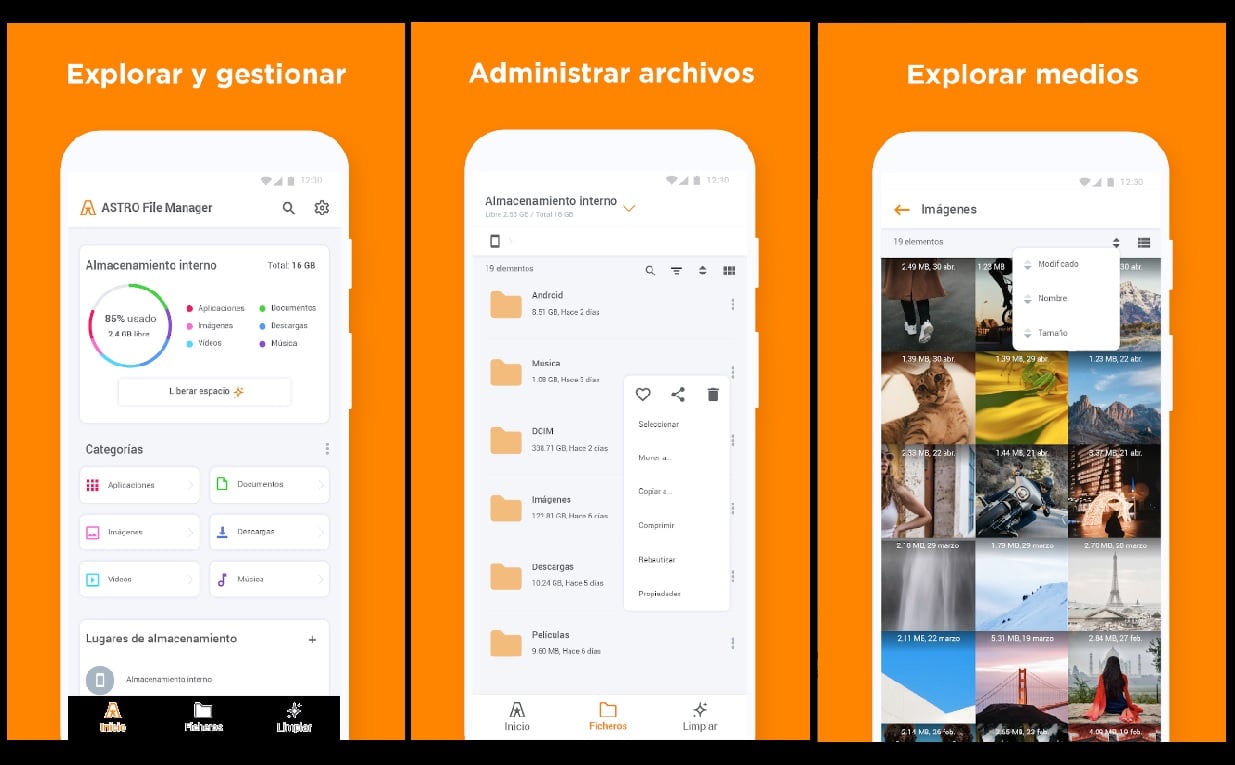
https://play.google.com/
One of the most popular applications among users, with whom being able to organize all the files from both the internal memory and the SD card and the cloud. It is completely free, as well as very easy to use and with a wide variety of functions.
Google Files
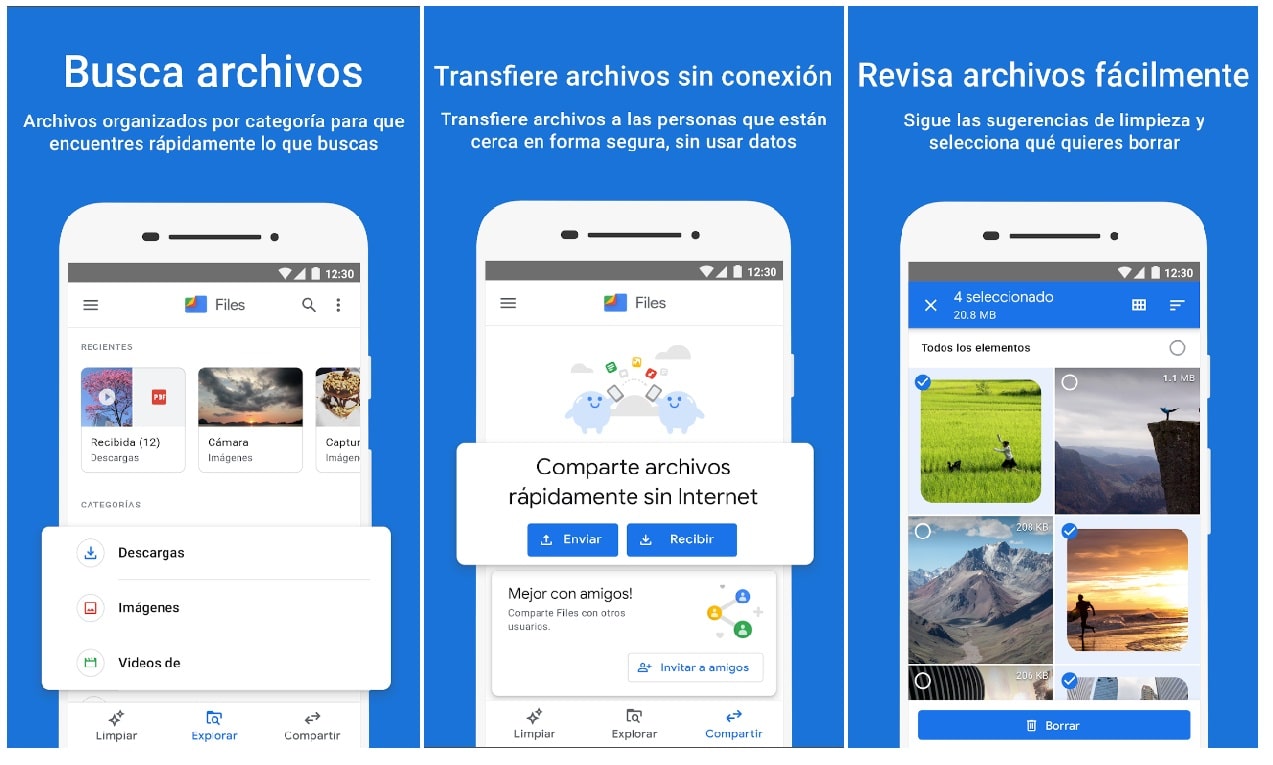
https://play.google.com/
Google file manager, with an extremely simple interface. It will permit you, manage the content that is stored on your device, but you won't know the exact location of the files. You can also free up space by deleting files and applications, manage files and share them with other devices.
File Manager App

https://play.google.com/
As its name indicates, this application It has all the functions available to manage it stored in the best way. Totally free and powerful tool with which you can manage your files uploaded to the cloud.
Solid Explorer
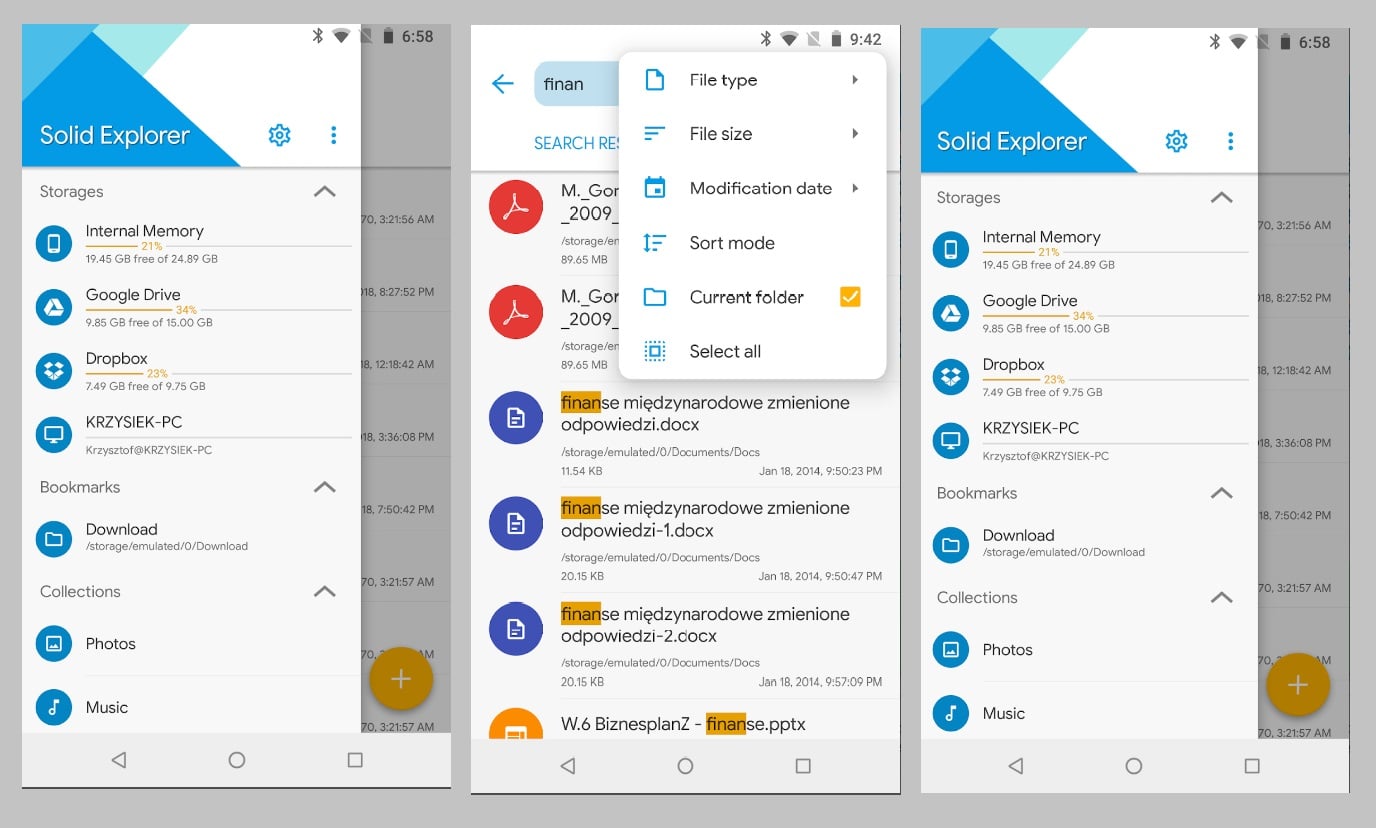
https://play.google.com/
A true classic in Android mobiles, which over time has been improving its functions and design. Thanks to these functions that we talked about, you have the possibility to create new folders or files. In addition to all this and being able to manage them, you can access the files stored in the cloud.
Total Commander
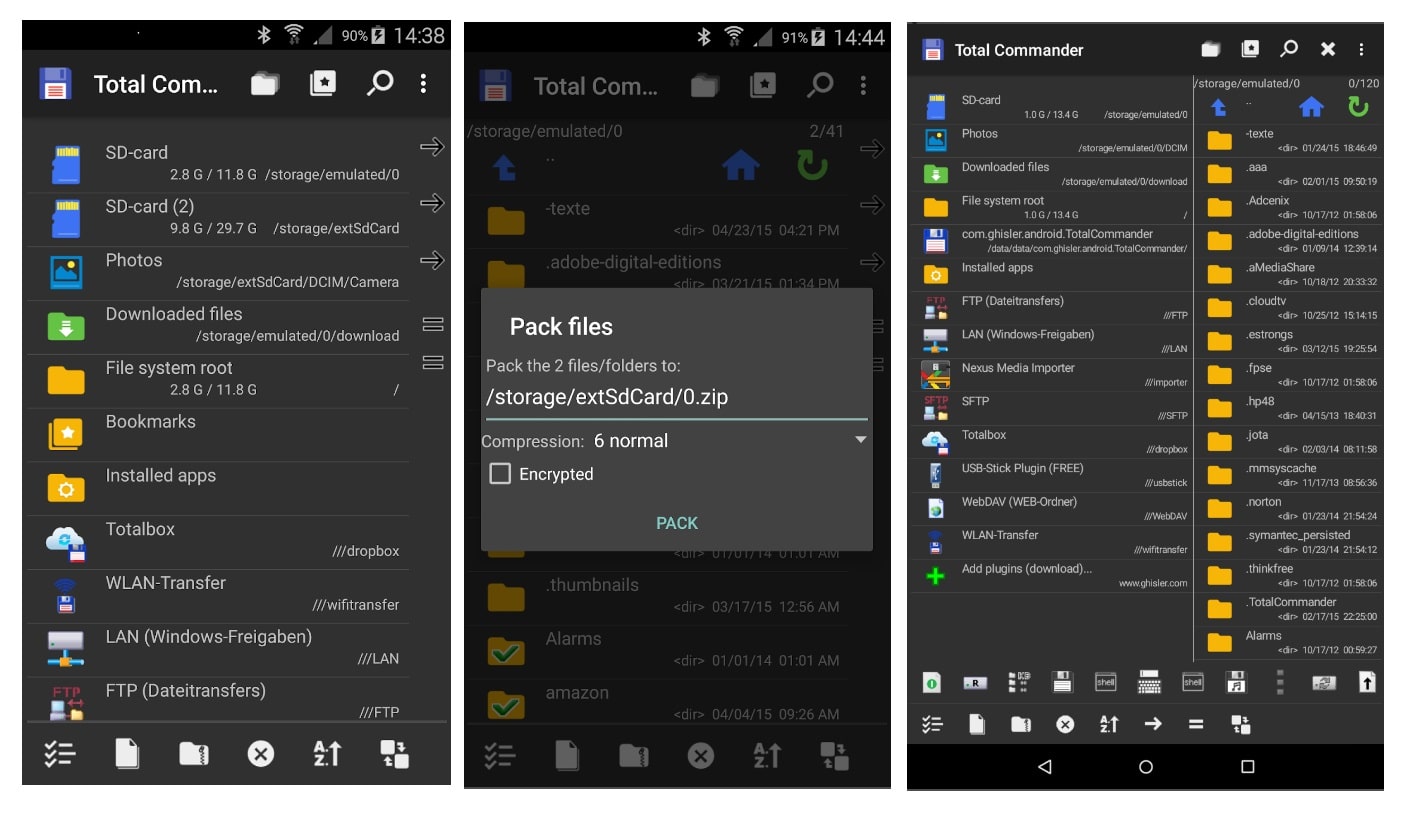
https://play.google.com/
Not only do we find its desktop version, but it also has an application for Android users. On the subject of tools to manage files, it is one of the best options. It has file management in two windows, multi-selection, rename options, bookmarks, and much more.
With these management tools, you will not only improve the organization of your files, but you will have more control over where each one of them is located so that you can identify them faster next time.
We always tell you the following and today it was not going to be less, that if you think you know a specific file manager that you have tried and it has given you good results, do not hesitate to leave it in the comments area.
I recommend Fx file explorer for Android, it's great, I really like it because it tells you how much space each folder occupies through a graph, you can sort by date, by type, etc.