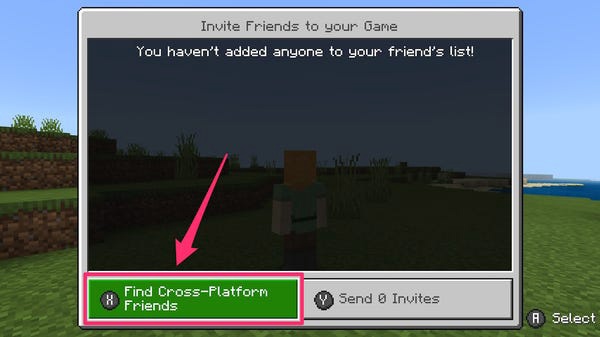How to add friends in Minecraft and play with them
Learn in this guide how to play with a friend in Minecraft, if you are still interested in this question, keep reading.
In Minecraft, players have to create and destroy different types of blocks in a three-dimensional environment. The player wears an avatar that can destroy or create blocks, forming fantastic structures, creations, and works of art on various multiplayer servers in multiple game modes. Here's how to play with a friend.
How to play online with a friend in Minecraft?
If you haven't already, create a free Microsoft account – Xbox users will automatically get an account. A Microsoft account is required for crossplay. If you're playing on a console, you'll also need an online subscription like Xbox Live or Nintendo Switch Online.
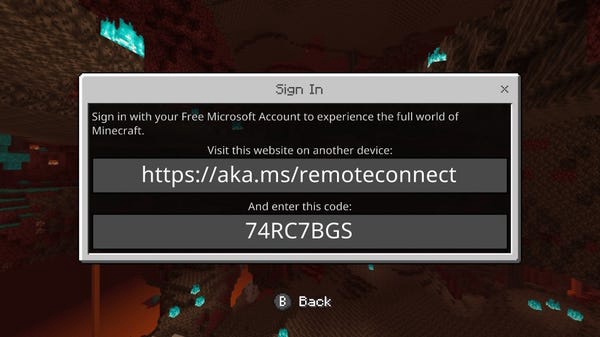
Have another device, like your phone or computer, handy so you can easily link your Microsoft account when you submit the code.
After creating a Microsoft account, launch "Minecraft" and click "Sign in with a Microsoft account." Follow the instructions to sign in and link your Microsoft account to the game.
Select an existing world or create a new one and start the game. After loading into the world, open the game settings menu.
Go to the section on the right and select “Invite to game”.
Select “Invite to game”.
On the next screen, select the “Search for friends from various platforms” option.
Select “Invite Cross-Platform Friends” – the appearance of this screen will vary slightly depending on the console you are using.
Search for your friend by their Minecraft ID or gamertag, and select "Add Friend." You can also use this screen to block or report if you've had a bad experience. You can also use the Xbox One app to add friends, regardless of platform, if entering complex gamertags on the console controller isn't convenient.
When you have found the right person, select "Add a friend".
Check the box to select a friend and press “Send 1 invitation”.
Now you just have to sit back and wait for your friend to accept the invitation, and in a blink of an eye they will be in your Minecraft world. And from then on, when they go online, they will appear in the “Online Friends” section.
quick tip: Please note that some content is locked to a specific console; for example, only Nintendo Switch players can use exclusive Mario items created by Nintendo. If your world uses these types of elements, you will only be able to play with friends who have the same system.
This is all you need to know to play with a friend on Minecraft.