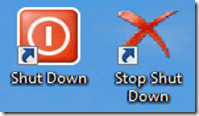
If you programmed a automatic shutdown in Windows, and suddenly you remember that you have to do something important before the equipment shuts down, then pay close attention to the following 2 methods that we will see below to cancel a shutdown sequence. So you will not have the need to turn on the computer again, without going back.
Keep in mind that before the computer is automatically shut down, the system ends all the processes and services that are running, this takes a little more than a couple of seconds. We will take advantage of that time to cancel shutdown.
Cancel scheduled shutdown using 'Stop Shut Down'
Stop Shut Down is a light portable application of 17 KB (Zip), it will only be enough for you to unzip it to the desktop preferably and run it before automatic shutdown starts. A notification will instantly appear in the system tray confirming the canceling PC shutdown. As shown in the following screenshot:

Link: Download Stop Shut Down
Cancel automatic shutdown via 'Shortcut'
To create a shortcut, we simply right-click on the desktop and choose the option New> Shortcut, as seen in the following image.
Then, in the next window, we enter the following code:
C: WINDOWSsystem32shutdown.exe -a
What this instruction does, with the letter -a Mainly, it is to abort the equipment shutdown.
Once the shortcut is created, we will execute it before the shutdown begins.
Extras.- There is also the alternative of cancel shutdown directly from the execution console (Start> Run or Win + R), writing shutdown -a as it's shown in the following.
I hope this mini tutorial is useful to you my friends, if anyone knows of other methods, feel free to share it with us here in the comments.


