Most of the programs that we install, usually add elements to the contextual menu to be able to be executed from there too, when we talk about "contextual menu”We refer to the options that we display when right-clicking on a file / folder / drive.
The problem that happens to many users is that there comes a point where the contextual menu increases its size and is chaotically taken over by unnecessary elements that we do not even use, where not only does it look aesthetically bad, but it makes it difficult to find the application we really need.

I think that in the Windows Control Panel, there should be a context menu manager, or not? But for some reason there is not, however there are various third-party applications designed for this purpose.
CCleaner to the rescue!
The large CCleaner has just added the possibility of edit context menu from version 3.20, so you can activate and deactivate elements and even delete them easily 😎
Go to the section Tools> Home and click on the final tab Contextual menu
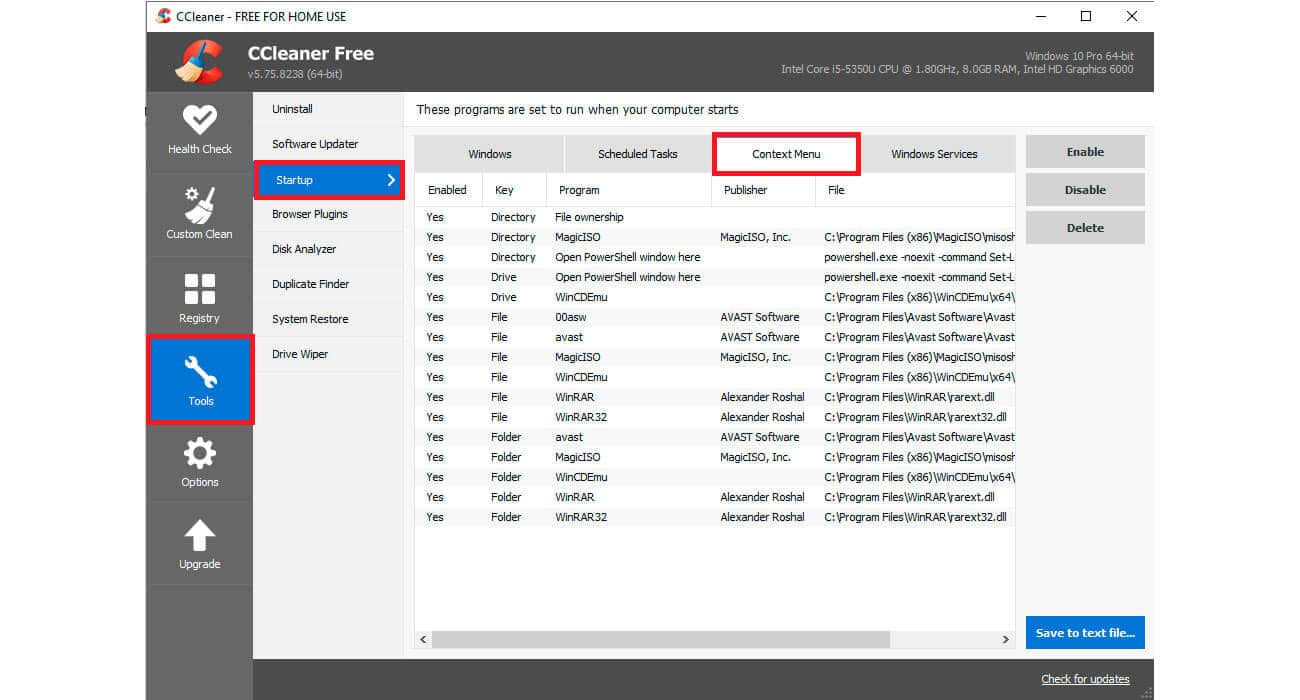
One tip: to select multiple items press the Ctrl key and left click.
Take into account the following clarifications:
-
- The "Directory" key refers to the context menu items that appear when you right-click on folders.
-
- The key "Drive" refers to disk drives.
-
- The key "Files" belongs to the files.
-
- Items are immediately disabled or removed without the need to reboot the system.
-
- The Activate / Deactivate option allows you to reset the elements at any time.
-
- The "Delete" option permanently removes the context menu item from the system.
It's your turn, tell us, did you know or use this good CCleaner tool?
Official site: CCleaner
[…] Useful and interesting feature of ReIcon, is the possibility of adding an item to the context menu that allows us to access the options for restoring and saving icons. For […]