Whether for convenience, haste or perhaps laziness, the truth is that there are times when we need to close all programs quickly, including folders and everything we have open (running). Even more so if we are used to opening many windows, running various programs, surfing the Internet, listening to music and a long etcetera at the same time.
In that sense that the situation of closing one by one it is delinquent, for this reason end programs fast would be good, and as an ally to fulfill this task we have CloseAll, an interesting free utility for Windows.
CloseAll allows us close everything with one click
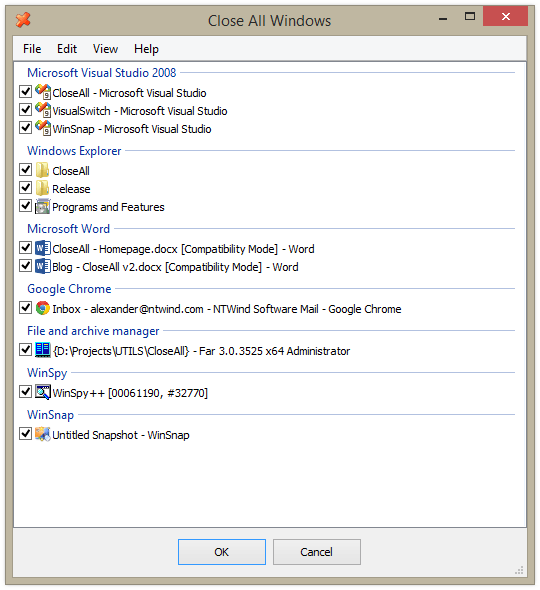
When we open the program, each and every one of the programs that is running is shown in its interface, as well as the folders, where we have previously the possibility to select what we are going to close and what not. Mention that with an F5 or from the same program we can refresh (update) the list.
By default everything is selected, and ready so that with a click on the OK button, they are finished. Of course, its developers mention that with this procedure it is not that a «brute force» is done to close everything, but that the operation is as is as if we clicked the X of each program / window.
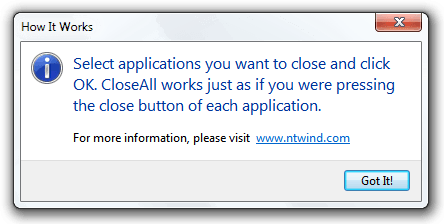
Of course, it is recommended previously to save the changes of important tasks, such as documents with which we are working for example, so as not to lose anything.
Personally during the tests with CloseAll I have had +30 programs / windows open and no problem has appeared, there were no unexpected closings of the explorer, system slowdown, nor have the programs been affected in any way.
If you consider this application useful, you can optionally anchor the CloseAll icon to your taskbar, in order to always have quick access to it.
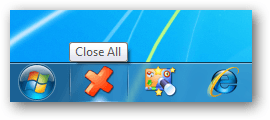
[LINKS]: Official site | Download CloseAll
Other interesting alternatives ...
Our friend Manuel, our he commented about other related applications that may be useful to us, here is a brief explanation of them.
> xKill
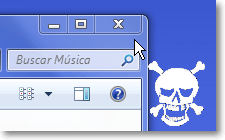
What do we do when a program "hangs / freezes" in Windows? Usually start the Task Manager and end the respective process. Well, in Linux for these cases there is a feature that precisely xKill imitates (but for Windows), turns the cursor into a skull, with la that by clicking on the program or window, it closes immediately.
When you open xKill it will be placed in the system tray and from there you can activate the «Kill Mode» with a right click or with the key combination Ctrl + Alt + Backspace key. ESC key to cancel.
[Link]: Download xKill
> resetapp

As its name indicates, it is used to restart an application at will by using the Windows command line as an intermediary.
The author of this interesting application is precisely ManuelIn his blog you will find in detail all the information about how it works and what are the parameters to interact. The source code (GPL license) is also available.
[Link]: resetapp
Thank you, I will try it, maybe it will also help you https://marjuanm.blogspot.mx/2015/12/xkill-para-windows.html and an own program 😉 https://marjuanm.blogspot.mx/2015/04/resetapp-reiniciando-o-cerrando.html
Greetings.
Excellent Manuel, thanks for sharing, I have added them to the post as interesting alternatives 😀
Thank you very much !!!!!!!!!!!!, by the way I already installed close All on my pc and it works wonderfully, thanks for sharing 🙂
did you get the serial?