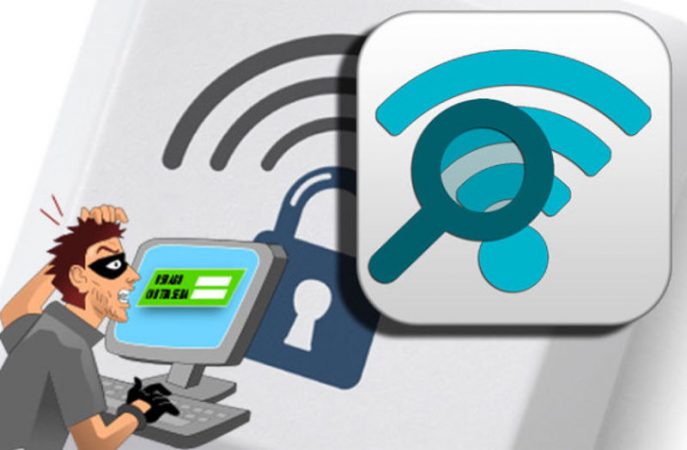How to know if Wifi is stolen. It has happened to all of us in our lives that someone has stolen our home Wi-Fi. Usually you start to suspect that this is the case when you try to upload a video online and it takes a long time to do so, our wireless internet connection seems slow. You think that it is not normal that it takes so long, and the situation worsens, since the video does not load.
If this situation occurs frequently, you should think about the possibility that someone is using your Wi-Fi network without you knowing. Here are some tips to know if the Internet is being stolen and how to avoid it.
How to know if your Wifi is stolen: Tips
Suspicion

The first clue of a possible wifi theft is simple: if the Internet slows down at certain times of the day or if it slows down on a recurring basis.
The second clue will come from router. You should completely erase all wireless devices in your home. If one of the lights on the router, the Wi-Fi (sometimes called WLAN) lights, keeps flashing, it may be a theft.
Discover the thief
If the suspicion already exists, it is necessary rule out other possibilities, such as using a wireless network with low speed, too many computers connected to it or even physical obstacles to your Wi-Fi.
To rule out these possibilities, experts recommend install a program or app on your computer, smartphone or tablet showing the devices connected to your network.
There are several free options, like Fing, for Android and iOS; Network, Discovery or Net Scan, only for Android; and IP Network Scanner or iNet, for iOS.
There are also options for computers Office: Angry IP Scanner or Wireshark for various platforms and Wireless Network Watcher and Microsoft Network Monitor for devices from Bill Gates' company.
All show how many devices are connected to the wireless network, each identified with an IP address.
If your chosen application or program indicates that there are more devices connected to your network than you have, there is a Wi-Fi thief nearby.
Intruders connected to your Router
The programs and applications mentioned above detect possible intruders on your Wi-Fi network, but only if they are using your network at the same time as you. But there are ways to know if someone connected to your wifi while you were gone.
To do this, you need router information: the IP address, a series of numbers separated by periods, every three. You can find this number in the router's manual or on the computer itself.
Mac Router Information
If you have a computer Mac you just have to do the following:
- Click on the Wi-Fi icon and go to the "Open Network and Sharing Center" menu
- Then go to "Local Area Connection" or "Wireless Network Connection".
- In "details", where another window will open.
- The IP address identified as the "default IPv4 gateway" is the IP address of your router.
Windows Router Information
If your computer is Windows, then you should do it as follows:
- In "search" type "ipconfig / all".
- Then "wireless LAN connection".
- And finally, "physical address."
- Here you get the address of the router.
You must write this number that appears in the browser to be able to access the router network. Will ask you for a password, and after writing it, you will discover a record of the connections made so far on your Wi-Fi network.
How to protect your Wifi Network (How to know if your Wifi is stolen)
You may have left the open wireless network so all family members can connect. Or maybe it was an oversight, or some neighbor used an app to discover your Wi-Fi passwords.
Anyway, having an intruder on your wifi can cause more trouble than you think. They can have access to information stored on computers connected to the network and, in more extreme cases, they can commit a crime on your behalfLike downloading child pornography, for example.
To avoid all this, the first thing you should do is change the wifi password. Always replace it with a more complex one. You should avoid using a single word in the password, and it is best to combine letters and numbers. An example of which password is strong and which is not the following.
- Secure password: ILikeTheField123
- Insecure password: I love the field
Once you have changed the password, you can also configure the router to allow only devices with specific MAC addresses to connect. This will make it more difficult to access your Wi-Fi network and stop wondering. How to know if Wifi is stolen.