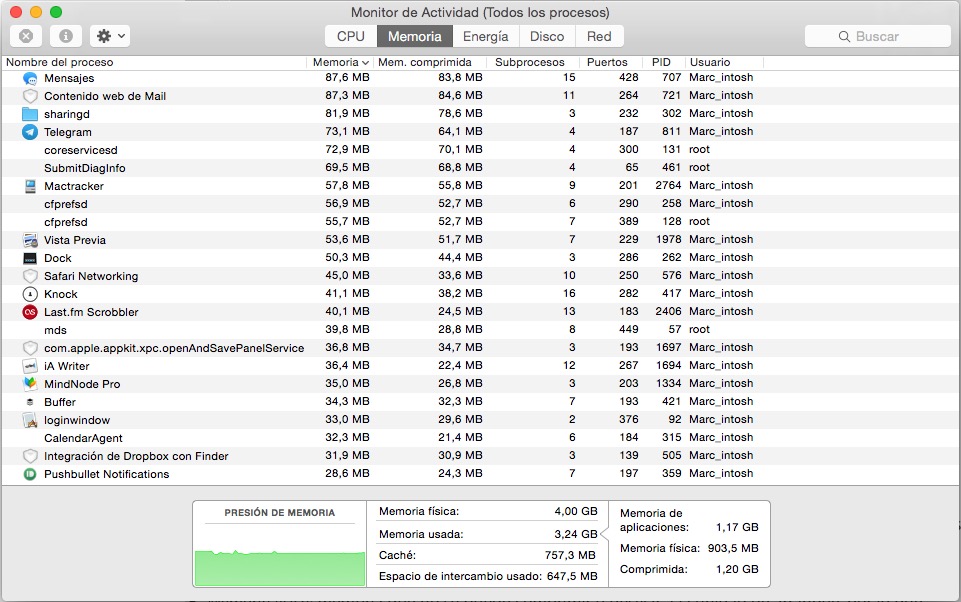Technological development also includes advances in memories, both internal and external to computers. If you've ever wonderedHow to know what type of RAM I have? here you will find the answer.

How do I know what kind of RAM I have?
RAM memory is a type of read-write memory found inside the motherboard of a computer. There are two types, static and dynamic. The content of the first is not altered as long as the equipment is receiving power, while the information contained in the second is lost when it is read, or when the computer is turned off.
If you want to know more details about this, you can read the article motherboard elements.
In addition, various types of RAM can be distinguished, depending on their functionality and connection to the motherboard. So, now you will know how to know what type of RAM your PC has.
In the case of the Windows operating system, you can know the size and type of RAM memory by following the following procedure: Configuration> System> About, or also by means of the command Ctrl + Shift + Esc, which gives direct access to all the information of the memory via Task Manager.
Once there, we go to the tab called Performance and select the Memory option. This shows both the size of the RAM and its speed, number of slots, and form factor.
Likewise, if we have a computer with macOS operating system, it is necessary to go to the Apple menu to enter the system information. Subsequently, we select the About this Mac option. In the next tab that appears, called Overview, we go to the Memory option. There we will find the specifications on the size and type of RAM that we have.
Additionally, if we request a System Report, we will be able to see information about the exact amount of memory for each installed module.
On the other hand, if we want to know the memory details of a computer with Linux operating system, we will have to use the command: sumo dmidecode - type memory | less. To execute it, we press the Enter key. This will be enough to know exactly the size and type of memory installed, as well as the memory details of the computer modules.
Finally, sometimes the forms that we have just seen are not enough, but it is necessary to go to certain applications such as, for example, CPU-Z. This is a free application, compatible with Windows, which allows to know all the details of the computer. To specifically access the memory details, the first thing to do is download and install it on your computer. Then, we access the Memory tab and within it we go to Type.