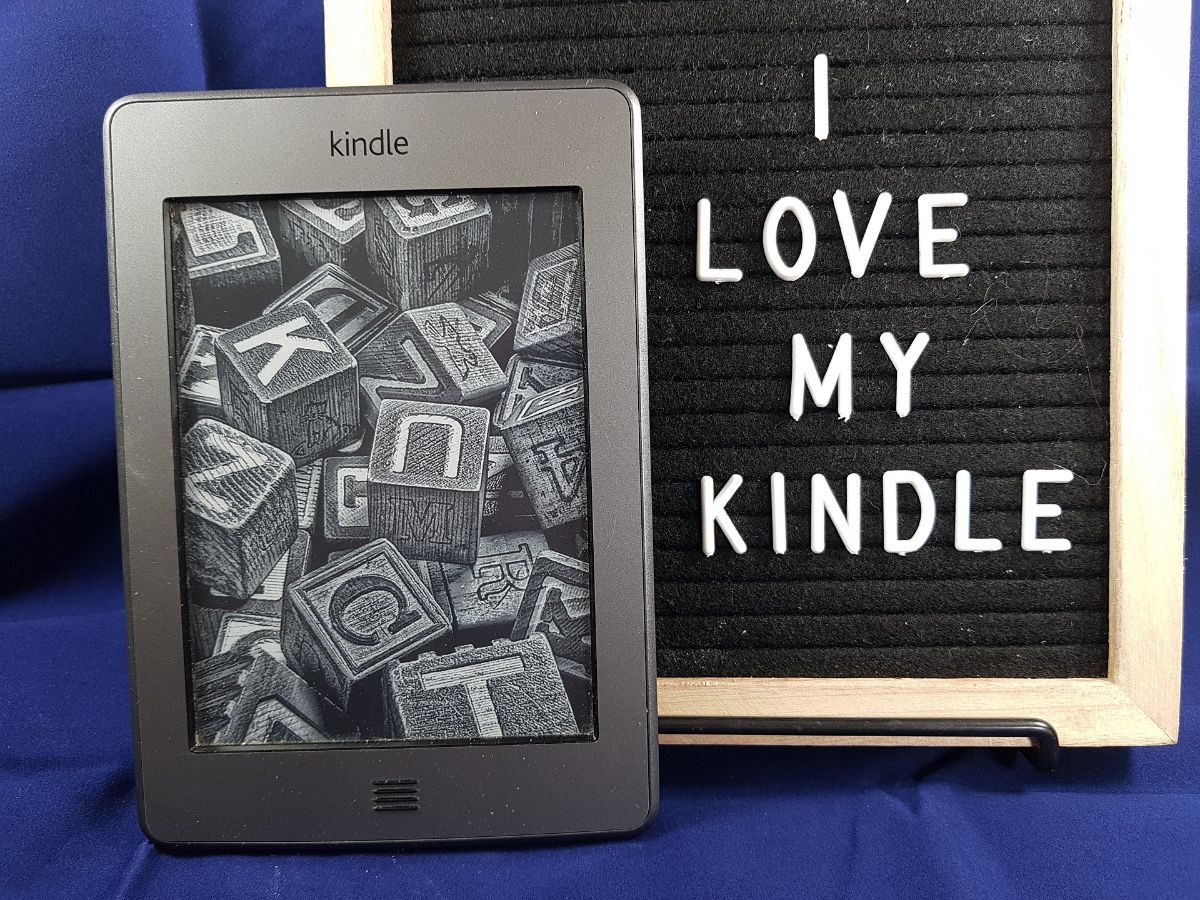
It is increasingly common to have a Kindle to read digital books. It has become one of the favorite book readers, especially because it is the one that does the least damage to the eye and also simulates that you are looking at a page of a book. But, Do you know how to transfer books to Kindle?
If you just bought a Kindle and you're already looking forward to reading, you should know that the only way to have books in your library is not only buying them, but you can also add them directly. In fact, there are several ways to transfer books to Kindle, and that is why we are going to explain all of them to you.
Transfer Books to Kindle: The Ways You Can Do It

When you are not a Kindle user yet, it is normal for you to think that you can only get a book for this reader through the purchase on Amazon. But If you have downloaded books you may think that these will not be able to be read. however you are wrong.
Here we talk about all the ways you have to transfer books to Kindle.
Buy ebooks on Amazon
One of the first ways to get books onto the Kindle is through Amazon. In other words, you use Amazon to buy ebooks and these, if your Kindle is linked, will go directly to your library in such a way that, as soon as you turn on your Kindle and it has WiFi to update, those books that you have bought will become visible and you will be able to read them without problem.
Now, not only those for purchase are available. You can also pass Prime Reading books (which is like a lite version of Kindle Unlimited) as well as Kindle Unlimited (you download the book as a loan since you don't actually buy it.
Another option is free books that you can "buy" at 0 cost on Amazon. These you will have forever but you will not have invested money in them.
Send books through your email

Surely from time to time you have sent an ebook to another person using email. Although it is not the best, especially if we talk about pirated books, it is done. What you may not know is that your Kindle has its own email so that if you send a book to that email, you will automatically find it in your book reader.
To find out what your Kindle's email is, the first thing you should do is enter the Amazon page. From there, go to your account.
If you scroll down a bit you will find “Digital content and devices”. And there Click on “Content and devices”. The screen that will appear by default takes you to Content, but if you change the menu to Devices you will have the Amazon devices you have. In this case, the ones we are interested in are the Kindles. You will get all those that are registered in your name. If you click on any of them you will see that you get "email" and an email ending in kindle.com. That's your email (actually you can edit it to make it easier for you).
Once you know the email, you just have to open your usual email account, attach the book or books you want uploaded to Kindle and send the mail to that address. In a matter of seconds you will have those books uploaded.
using the computer
Let's go with another way to transfer books to Kindle. In this case, we are going to need a computer to do it and you will have to connect the ebook reader via USB to be able to work with it.
This is not difficult at all, since usually as soon as you put it in a USB port it will detect it and it will come out to see the folders. You must make sure which is where all the books are and put the ones you want there (for example, with Windows explorer or by opening two tabs (one with the location where the books you want to upload are and another where you have the location of the books of kindle).
Thus, as soon as they are uploaded you can disconnect it, turn it on and you will have the book inside.
Another option, also using the computer, is to use Calibre. For this you will have to have configured Kindle with Caliber in such a way that when you use it the program automatically sends itself to your Kindle.
Using Telegram
This way of transferring books to Kindle is not known. And yet it can be quite useful in some cases. Of course, we are talking about an "unofficial" method, which means that it can fail or cause serious problems.
And what do you have to do? You see, the first thing you need is to know the Telegram bot to send books to Kindle. This is @Send2KindleBot (Send your Kindle Bot). Yes indeed, to use it you will also have to know what your Kindle's email is, because it will use it to send the files, as long as they are not larger than 20MB. It will even allow you to convert the file you want to send to another format.
Which is the best way

As you can see, you have several ways to transfer books to Kindle but, Do you wonder which is the best? The fastest is, without a doubt, the mail, because if you have the book downloaded, you can send it, whether you are on your computer (or have it on your mobile) simply by sending an email to the Amazon account.
But, as we told you, it is not so safe because if you do it too often you can skip the notice that you are putting a lot of books and think that they are pirates, so they could block you. Therefore, it is not convenient to do it a lot.
The other safer and faster option is using the computer. It is true that you will have to connect the reader and so on, but it is worth it because you will be able to see the "ins and outs" of your Kindle and know what books you have. You can even delete if you want more space (instead of managing it with Amazon's own website).
Do you know of more ways to transfer books to Kindle? Tell us which one you use most often.