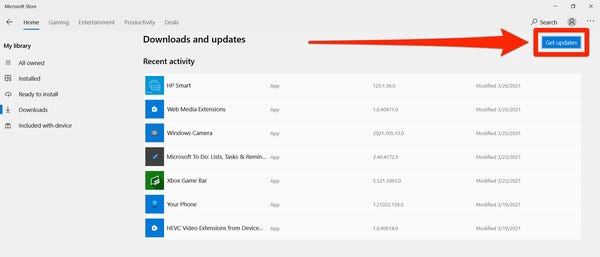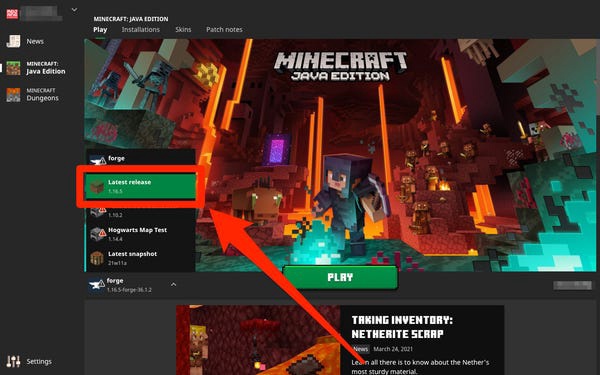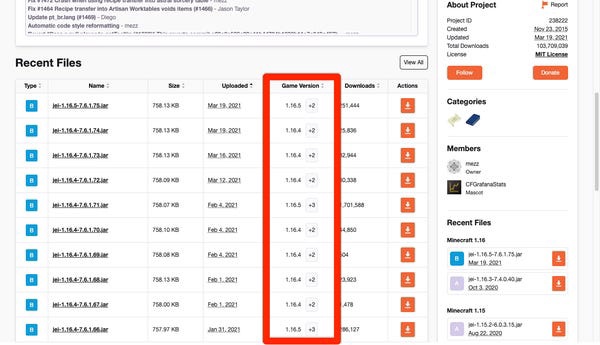How to Update Minecraft Bedrock or Java Edition
The popular sandbox game "Minecraft" has been mesmerizing gamers for more than a decade. Naturally, the game has received its share of updates and patches.
The most recent at the time of writing is version 1.16.5, released in January 2021. Minor updates keep Minecraft safe and bug-free, and major updates that add new content are even more exciting for players. Like most apps and devices, you should try to update "Minecraft" whenever possible.
Here's what you need to know about Minecraft updates, including how to install them and the small risks updates can pose to mods.
How to Update Minecraft: Bedrock Edition
The exact way to update Bedrock Edition depends on the system you are playing on.
On PC.
If you're playing Bedrock on a PC that's available to Windows 10 PC gamers, Minecraft should update automatically.
However, if you need to update manually, here's how to do it:
1. Open the Microsoft Store app and select the three dots in the upper right corner. Select "Downloads and Updates".
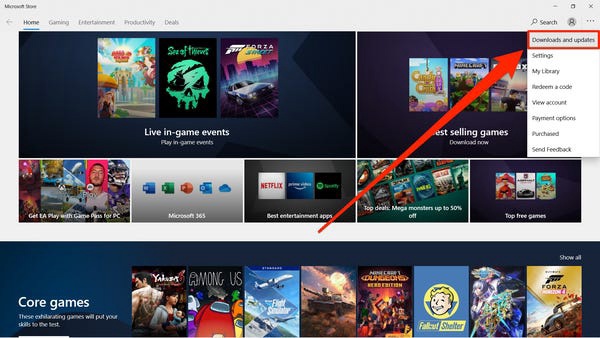
Open the Microsoft Store updates page.
2. Select "Get Updates". All installed applications, including "Minecraft", should be updated.
Update all apps at the same time.
On consoles
Players who have "Minecraft" on their console - be it Nintendo Switch, Xbox, PlayStation or DS - should receive all updates automatically. Your console just needs to be connected to the Internet.
If an update is removed and you think you don't have it, you can manually check for updates. The exact steps to do this vary from console to console, but typically involve selecting "Minecraft" and opening the settings page.
On phones and tablets
If you play "Minecraft" on your iPhone, iPad, or Android device, it will update like any other app. In other words, it will probably update automatically as well.
You can check for updates yourself by accessing the App Store on your iPhone and iPad or the Google Play Store on your Android device.
How to update Minecraft: Java Edition
You can easily keep your copy of Minecraft: Java Edition using the Minecraft Launcher app. This is the app that you open and press "Play" to start the game.
Like other versions of the game, the Launcher app should automatically update "Minecraft." Every time you open the Launcher while connected to the Internet, it will check for updates and install them before you start playing.
However, you can always check which version of Minecraft you have installed. This is how you do it:
1. Open the Minecraft launcher.
2. In the drop-down menu next to “Play”, select the “Latest Version” option.
3. Compare the number below with the latest version of "Minecraft". You can find it with a quick Google search.
The "latest version" is the most recent version of the "Minecraft" game.
If the updates don't install, make sure you have enough space on your computer.
Upgrade risks for Java gamers
The biggest difference between Minecraft: Bedrock and Java are the mods.
If you play "Java", chances are you are using mods. When you download a mod file and install it into your game, that mod file will be compatible with the version of Minecraft it was created for. And unlike the rest of the game, mods don't update automatically.
Every time you update Minecraft, there is a chance that the mods you have downloaded will stop working. Most mods - especially minor ones - won't be affected, but there's always a chance of this happening.
There aren't many ways to stop a Minecraft update other than disconnecting your computer from the internet when starting the game. But if the update breaks a mod you like, check the internet to see if there is an updated version of the mod you can use.
If a mod has been around for a while, it can have multiple versions for each update.