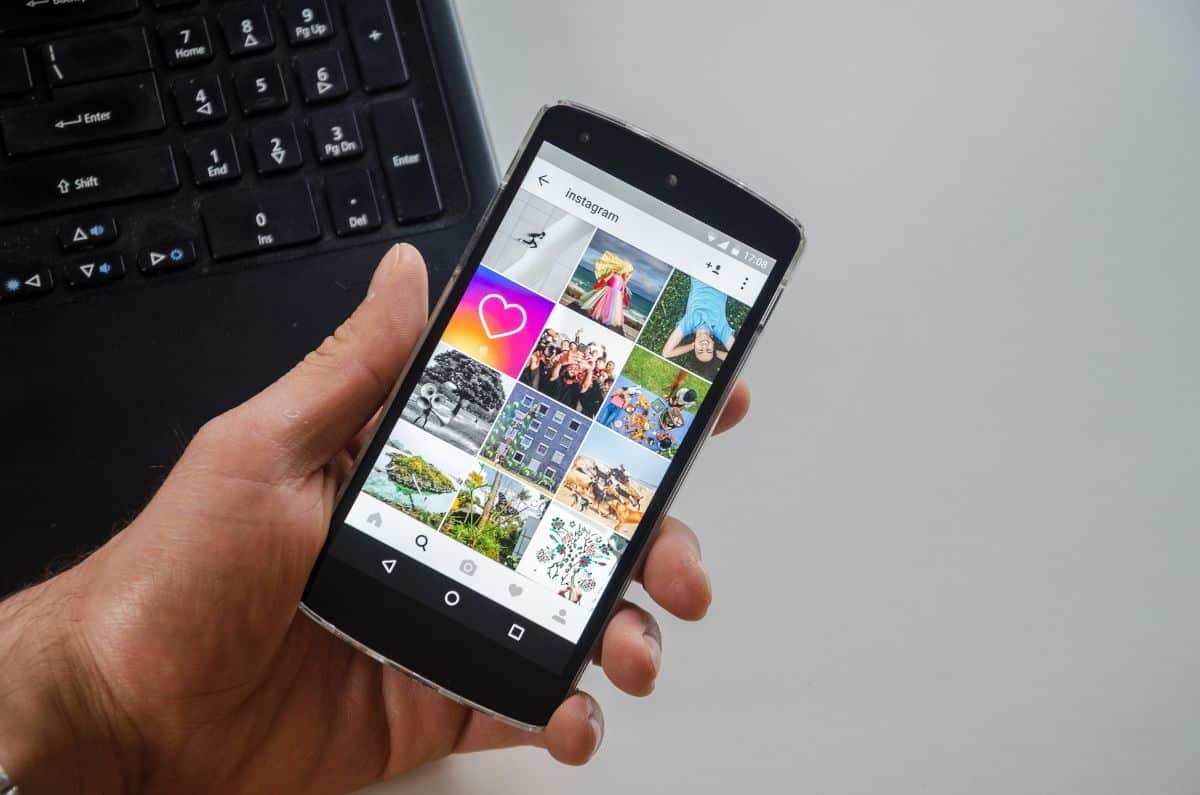
Does Instagram and its notifications drive you crazy? Or maybe it is that they do not jump to you and you need to be aware of all of them? Be that as it may, today we plan to talk to you about everything you need to know about Instagram notifications.
What's in the notifications menu, how it works, how to activate them and what to do when they don't pop up are the points that we find most important and that will serve as practical information for you. Shall we start?
How Instagram notifications work
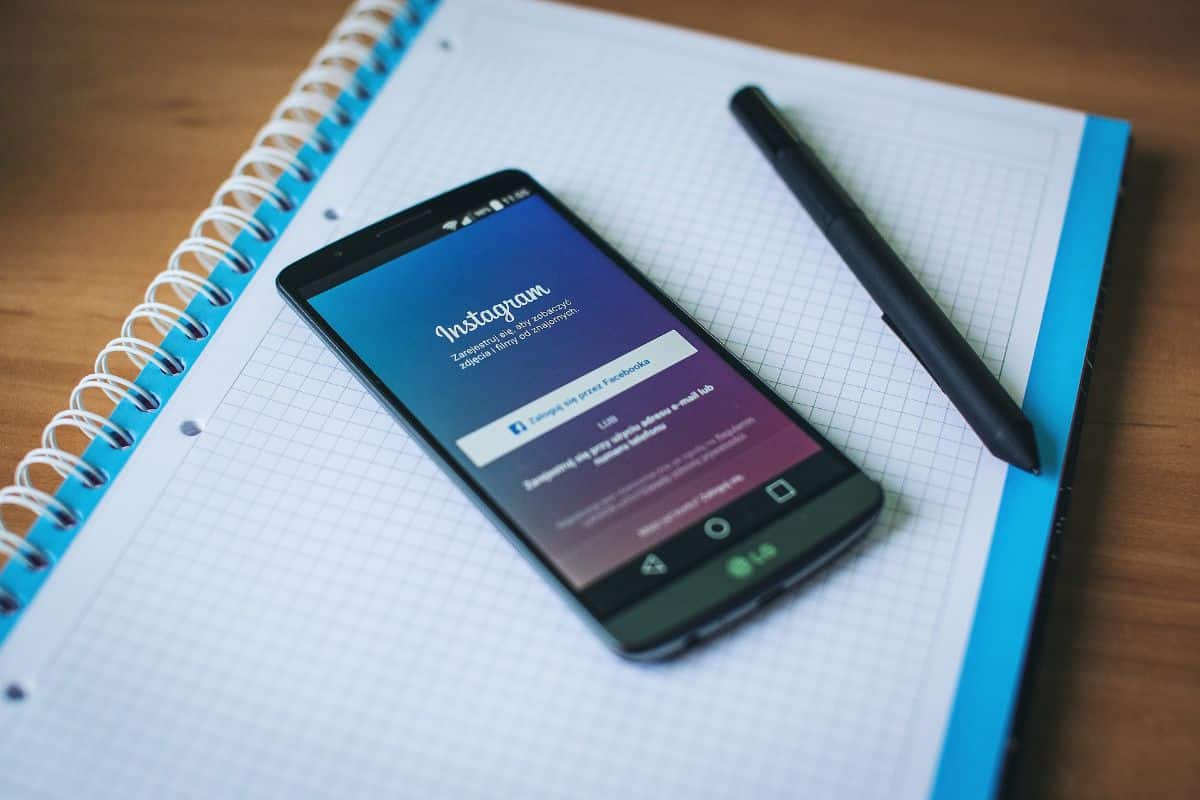
Instagram notifications work like alerts that let you know when something happens on your Instagram account or the accounts of the people you follow. When you turn on notifications for a certain action, Instagram notifies you in real time through an alert or an in-app message. In other words, it will keep you up to date with everything that happens in your account or in the account of those you follow.
For example, if you turn on notifications for "likes and comments", Instagram will notify you every time someone likes or comments on one of your posts. This way, you can quickly respond to comments and maintain a dialogue with your followers.
In addition, notifications also let you know when someone has tagged you in a post, when you've been mentioned in a comment or story, and when someone has started following your account. You can also receive notifications when someone has sent you a direct message request or has responded to a story you posted.
Now, keep in mind that while Instagram notifications can be useful for keeping you on top of activity on your account, getting too many can be overwhelming.. It's okay to be aware of your social networks, but these should not be the center of your day to day. If you notice that you cannot stop looking at your mobile in search of notifications, or that you are hooked all day and even get anxious about receiving so many, consider taking a break from the networks. Believe it or not, your mental health will thank you.
As well you can set a schedule to be aware leaving free time to enjoy real life and not virtual.
What appears in the Instagram notifications menu

Before I give you the keys to turn Instagram notifications on or off It is important to know what you are going to find in that menu.
To do this, you must go to the bottom, where your photo appears (on the right). Next you have to give, in the upper right part, the icon of horizontal stripes.
There, you have to enter configuration. And then in notifications. By default, Instagram activates push notifications, that is, those that will jump even when the mobile is with the screen locked.
You can easily remove these by pausing them in that menu. But just below you have one that says “posts, stories and comments”. This helps you, independently, to know what type of notifications you want: if I like you, followed and followers, messages, videos, Instagram...
How to activate Instagram notifications
Now that we have made the bases clear, we are going to tell you what are the steps you should follow to activate Instagram notifications. Actually, it will serve you both to activate them and to deactivate them.
These steps are as follows:
- Open the Instagram app on your mobile device and make sure you're signed in to your account.
- Click on your profile in the bottom right corner of the screen.
- In the upper right corner of the screen, click on the icon with three horizontal lines to access the menu.
- In the menu, scroll down and select “Settings”.
- Select "Notifications" from the list of Settings options.
- You'll see several notification options, including "Likes and Comments," "New Followers," and "Direct Message Request." Turn on the notifications you want to receive.
Once you've turned on the notifications you want, make sure your mobile device's notification settings also allow Instagram to send you notifications. This is one of the common problems for not receiving notifications (although there are more, as you will see below).
Why don't I get Instagram notifications: what to do
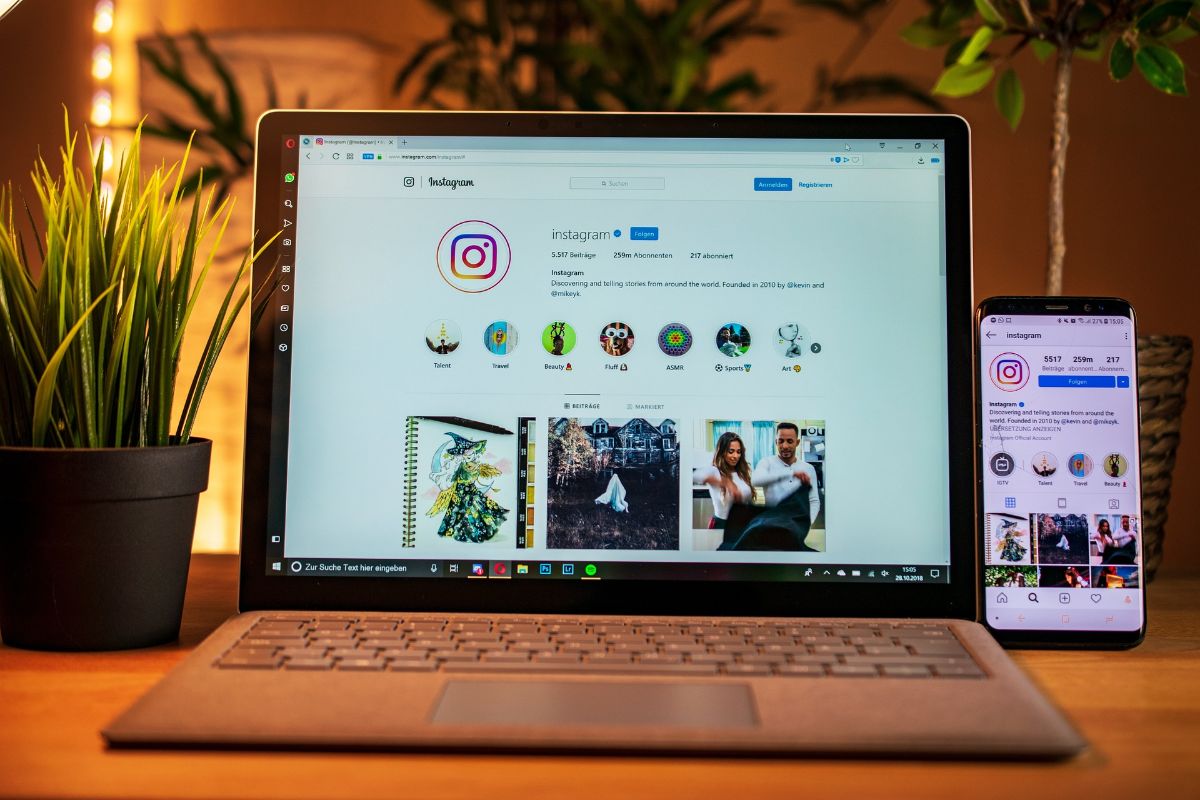
As we told you before, it can happen that, even In the case of having activated Instagram notifications, they will not appear to you. And if that happens, some of the solutions that you could apply are the following:
- Check your smartphone's notification settings: Make sure Instagram notifications are turned on in your mobile device settings. You can do this by going to the notification settings section of your device and making sure that the Instagram app is allowed to send notifications.
- Check notification settings in the Instagram application: You have to see if the notifications are active in the Instagram application. To do so, open the app, go to your profile, tap the three lines icon in the top right corner, and then select "Settings" and "Notifications." There you can see and activate the notifications you want to receive. You simply have to see that they are really active (it may be that something happened with the app that did not record the options that you have told it, or that you did not indicate some notifications that you now want to receive).
- You have internet?: It is possible that there is a problem with your Internet connection, either because it has not connected to WiFi or a data network. Even if it says that it is connected, test it by opening the browser and looking for something. Sometimes it tells you that you have a connection but not permission for the Internet.
- Restart the app: Sometimes restarting the Instagram app can fix notification issues. Close the app and reopen it.
- Reinstall the app: If the steps above don't fix the problem, try uninstalling and reinstalling the Instagram app. This may resolve any glitches that are affecting notifications.
- Turn off and turn on the mobile: We tend to have mobile phones on 24 hours a day, every day of the year. But sometimes turning them off helps the whole system to reboot smoothly. Try doing it to see if that resets the Instagram app.
Do you have more questions about Instagram notifications? You can use the comments to put them and we will try to give you a solution. But, above all, keep in mind that if your account is very active, you may not need to put so many notifications so that it does not bother you on a day-to-day basis or you end up saturated with them. It is better to keep the spaces separate.