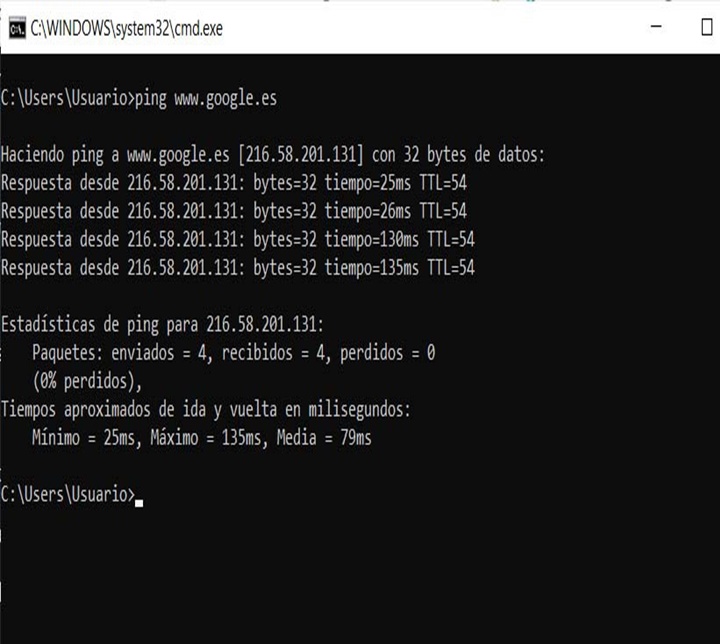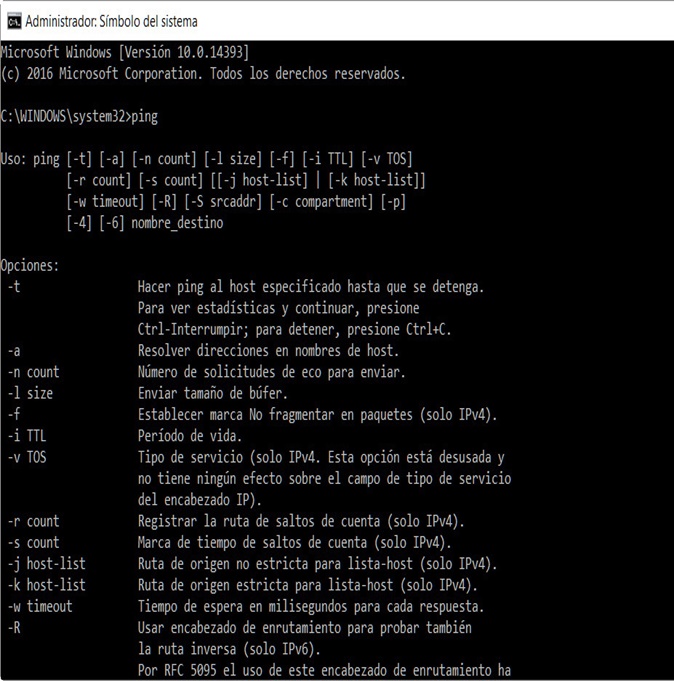Computers are used by everyone. They generally have an operating system and among the most popular is Windows. It has various commands that allow you to perform different actions and activities. Let's see about the Network commands in Windows

Network Commands
The network commands consist of different types of programs that an operating system has, thanks to these commands it is possible to have the possibility of executing a specific function in an efficient way, thus achieving the goal that has been established. It can be said that through these commands you can have an interpretation of the language that the operating system has
If you want to know what program to run when your computer does not respond, then you are invited to read the article by Task Manager, where the operation of this application is explained
Depending on the operating system that is used, its way to access these commands may vary, that is why it is important to know the operating system that is being used. That is why a video is shown below to better understand network commands so that by understanding more of this area, each of the benefits they present can be taken advantage of:
How can you access networks in Windows?
It is normal that at some point when the computer is being used, the moment that you have some kind of problems that are difficult to solve, for this the network commands are used. Generally those who apply these commands are the users who are more advanced in the management and use of tools that the operating system has.
Depending on the Windows that is used, different types of control panels are presented, which shows the command symbol, which is also known as CMD. With this you can execute the commands that are necessary for a specific task. In this way, communication with the machine is carried out through a series of command lines. You can also access specific information quickly.
If you need to use the cables called Buses but you do not know what class exist, then you are invited to read the article on Types of Buses, where each of the types that exist and that you can use according to your need is explained
Steps to follow
But to control these network commands presented by the Windows operating system, a few steps must be followed, so the requested task and required functions of the computer can be performed, which is why below are some points that serve as a guide to handle the network commands in a simpler way and without less complications:
- To access the commands in Windows it can be done in a user mode and also in an administrator mode
- The first thing to do is select the "Start Menu"
- Then you must select "All the programs"
- Then choose "Accessories"
- Then choose "Symbol of the system"
- Also if you have a search bar you just have to type "CMD"
Basic Network Commands
By understanding what the network commands consist of, it can be understood that by typing a specific command an action can be executed to perform a specific operation. That is why some of the most basic network commands are shown below so that it is understood when they are used and their application:
Ipconfig
- It is known as one of the most used network commands in various situations
- It consists of displaying the data of the TCP / IP network configuration
- Through this command you can update to DNS, which is known as the domain name system.
- It also has the functionality of updating the DHCP protocol settings
- It is characterized by being a very simple tool
- To apply this command you just have to enter in the start box by typing "CMD" and then it is written "Ipconfig"
- It presents the basic information an example is the IP Address
- It also reports all the data that is available on the machine when the command is used "Ipconfig / all"
Tracert
- Report any packet that comes from a network point
- It performs the statistics of the delay of said packages that are sent by the computer
- It presents an approximation of the distance that the packets have from a network point
- To execute this command you only have to enter through the command prompt in Windows
- It is known that this command can also be applied in other operating systems such as UNIX, Linux and OSX
- Shows the route of each sending of the data packets
- Presents an organized list of routers developing the ICMP message
Ping
- It is one of the network commands that performs a diagnosis on the computer
- Performs a diagnosis of the connection that the equipment has
- Shows the speed of a connection
- It can be executed for several computers that are in the same IP network
- Send ICMP packets
- It is responsible for analyzing any possible source of error that occurs in a network
- Its mechanism is known for being straightforward and simple
- Performs the analysis according to the response time it has, the longer it takes to give the answer indicates that there are failures in the network
- Used to decrease the application of commands
- Registers the various types of connection that are present
- Shows any remote services that are available to the team
PathPing
- It is a command with a similar operation to the tracert command
- It is known to have a combination with the tracert command with the ping command
- Its function is to send the data packets to a specific destination
- Analyze the address where you are going to send the data packet
- Shows any loss that occurs in the sending of the data package
- Make a report with the specific details between the two network points
- Details network latency
- It is responsible for evaluating the results obtained from each router analyzed
- Identifies which router has errors or faults, thus demonstrating the network error that it presents
- It has several parameters to show the information that is needed
- Consult any option that is presented in the system
- To apply this command, just open the command prompt console and place the command "Pathping"