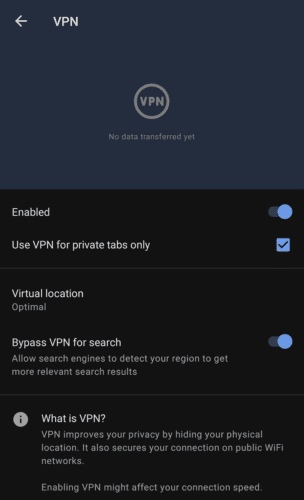Opera for Android how to set up a built-in VPN
One of the main advantages of the Opera browser on Android is the built-in VPN function. With this feature, you can safely hide your IP address and online activity.
You can also change your visible location so it appears that you are in "America", "Asia" or "Europe".
A VPN or virtual private network is a tool that uses an encrypted network connection to securely tunnel browsing data through a VPN server. This prevents surveillance of your online activity because the monitor will only see data encrypted between your device and the VPN server, which cannot be read without the encryption key. VPNs also change your visible IP address to that of the VPN server. This can allow you to appear as if you are in a different location, potentially allowing you to bypass geo-restrictions by blocking access to location-locked content.
Opera's built-in VPN can be configured in the app's settings. To access the app's settings, first click the Opera icon in the bottom right corner of the app.
Tap the Opera icon in the bottom right corner of the app to access its settings.
Next, tap “Settings” at the bottom of the pop-up bar to open the settings.
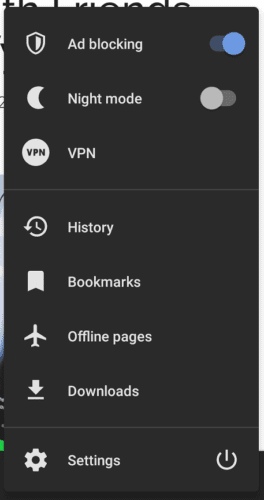
Tap "Settings" at the bottom of the pop-up bar.
In the settings, tap the slider for the second “VPN” option to the “On” position to activate the VPN. Tap the “VPN” shortcut to configure VPN settings.
Tap the “VPN” slider to turn VPN on or off, or tap the shortcut to configure VPN settings.
There are three options in the VPN settings. The first checkbox is used to set whether the VPN applies to all tabs if disabled or only to private tabs if enabled.
The next setting is Virtual Location, which is the location of the VPN server. It has four options, "Best" selects the fastest option, and should be used if you don't want to appear in a particular region. The regions you can select are “America”, “Asia” and “Europe”.
The last option is “Bypass VPN for search”. This will prevent the use of a VPN to connect to search engines, so you can still receive search results based on location and language.
Tip: These options are only visible when the VPN slider is on.
You can configure a number of VPN settings when the VPN is activated.