In the blog we have seen various tools to avoid infections on USB sticks and with various methods, such as vaccinating the Autorun.inf file, lock writing to device with programs like Ratool and USB Write Saver, among many others. To all this list of alternatives I want to add one more tool that I personally confess is my favorite, it is Ntfs Drive Protection; let's see then what is it for y how is it used.
Ntfs Drive Protection is a small but powerful free application 642 KB (Zip), does not need installation, is in English and is very easy to use.
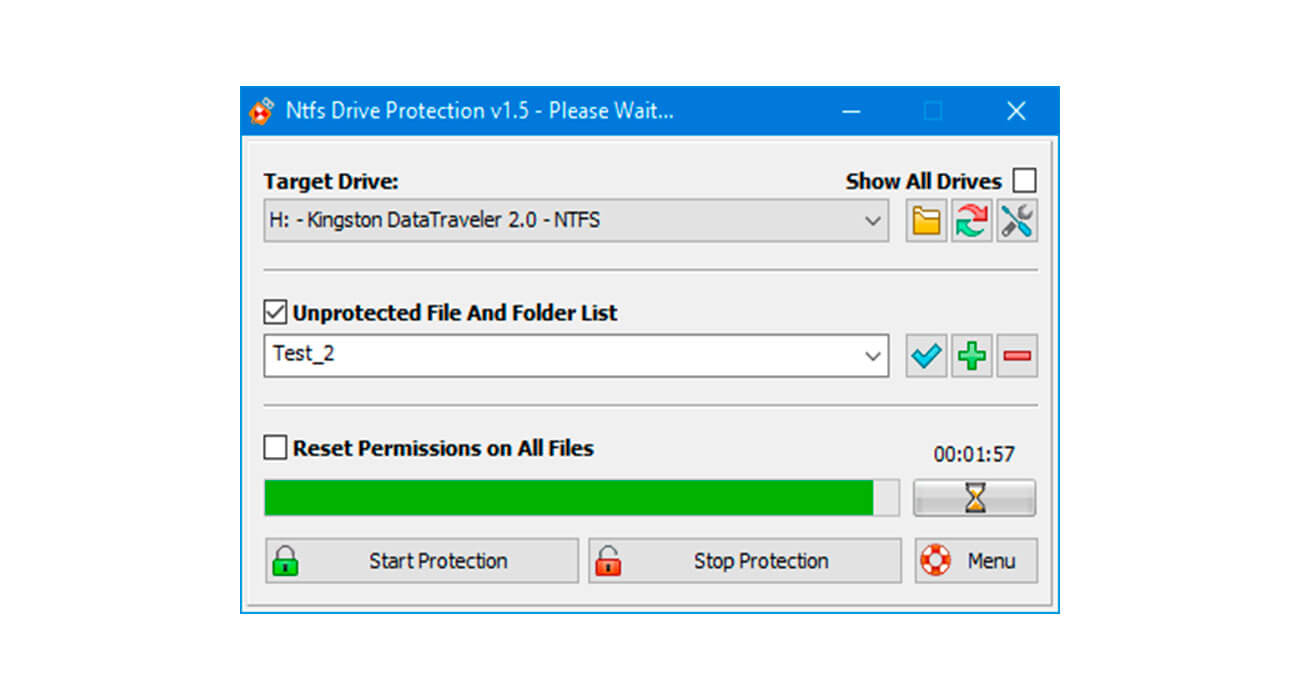
The concept of Ntfs Drive Protection is protect USB sticks preventing a virus from copying itself, modifying the autostart file (autorun.inf) and the other files and folders on a flash memory; that is to say to return it immune to infections. For this locks writing to device root and create a "unprotected folder”In which you can copy and manage your files normally, that way when a virus tries to infect the memory, in principle it will try to modify the autostart with its malicious code, the root and spread, but it will be impossible, which will keep Safe folders and files.
How to use Ntfs Drive Protection
To begin with, your USB memory must have the file system NTFSHow do you know? Right clicking on the device and viewing its properties. If it is not, you will have to format it by doing a previous Backup of your data, because during the formatting its content will be erased.
Then with the program you select your pendrive in "Target Drive", Check the option"Create an Unprotected Folder"Optionally, you assign a name to it and finally click on the" button.Start Protection”. With that the root and its content will be protected against writing and in the "unprotected" folder that you created you can add and manage your files / folders normally. To remove the protection simply click on "stop protection".
To take into account.- I would like to clarify a couple of technical concepts that may not have been understood.
-
- Root: It is the first thing you see when you open your USB memory, that is, what is not inside a folder or subfolders.
-
- Write protection: It prevents new files / folders from being copied and modifying those already contained in memory.
Knowing the above, with Ntfs Drive Protection the root of the USB memory will be write protected, that means that you will not be able to modify your files or copy new ones, to allow it you will have to “temporarily unprotect it” using the same program. Ah! Remember that you have your "unprotected" folder in which you can manage your files normally, because that is not write-protected and is the exception.
Ntfs Drive Protection it is compatible with Windows versions 8, 7, Vista and XP.
Official site | Download Ntfs Drive Protection