In a previous article, specifically on Create your USB password recovery for Windows, I commented on an interesting technique to be able to easily obtain the passwords that are stored in browsers, Wi-Fi networks, email clients, chats, networks and other programs locally on a computer. This simply by connecting our USB memory that we previously configured, so that it automatically saves these sensitive data on the same device.
Today thanks to a comment from hiber in that same post, who recommended me to take a look at lazagne, a tool that I had honestly read about sometime around and that I ignored in my ignorance. However, reading a little more about its development and after testing it on several computers, its efficiency, the potential it has and that without a doubt deserves to be shared was demonstrated. That is the reason why I decided to write this as a tutorial 🙂
How to use LaZagne in Windows
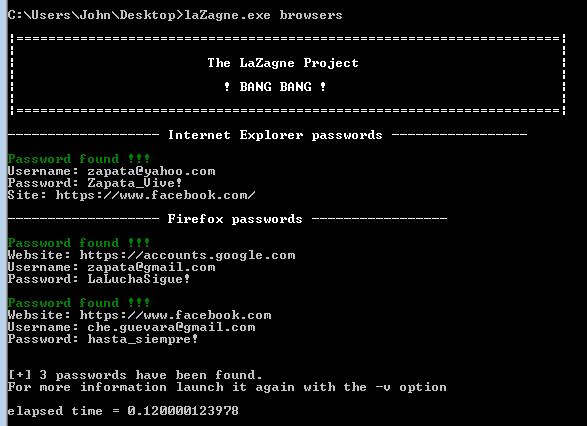
Before, mention that LaZagne is a utility written by Alessandro Zanni in the Python programming language, open source, whose functionality is retrieve locally stored passwords on Windows and Linux, with support for browsers, databases, mail clients, Wi-Fi networks, among others. Its use is exclusively through commands, let's see how to do it.
- The first thing is to download lazagneAt the time of writing this post the current version is 2.3.1. We download the file windows.zip
- We unzip it and inside we will have only one executable: laZagne.exe
LaZagne Quick Use Mode
As I mentioned before, this tool is used by means of commands, so assuming that our objective is retrieve all stored passwords, only 2 commands will be used to choose from, depending on which one suits us best.
- We open the folder where the executable of laZagne.exe is located, then we press at the same time the Shift key and we do right click anywhere in the folder.
- An option that says "Open command window here" will appear in the context menu, we choose it.
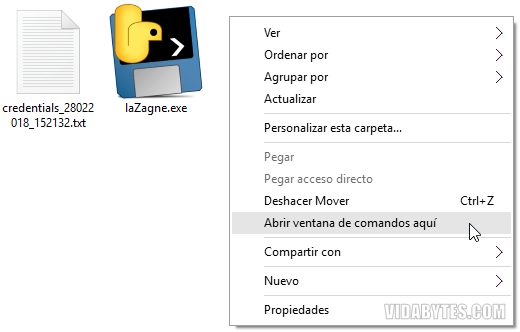
In the command window that will open, if what we want is directly recover all existing passwords, we write or right-click the following command:
laZagne.exe all
Search and recovery will start instantly and will be displayed on the same console.
Complementing the above, we have the following command that, in addition to recovering all the passwords, automatically save to a text file (.txt), in the same folder as the LaZagne executable. As shown in the previous image, with its respective date and time.
laZagne.exe all -oN
LaZagne Advanced Usage Mode
Although the previous commands allow us to quickly and easily get the credentials (passwords), LaZagne offers us other commands for specific operations, if we need them. These are:
- Silent mode (nothing will show in command window):
laZagne.exe all -quiet -oA
With this command the passwords are automatically saved in a .txt and .json file.
- Get help:
laZagne.exe -h
laZagne.exe browsers -h - Save the passwords to a file (-oN for normal txt, -oJ for Json, -oA for both):
laZagne.exe all -oN
laZagne.exe all -oA -output C: \ Users \ yourusername \ Desktop - Run a specific software script:
laZagne.exe browsers -firefox
- Launch only a specific module:
laZagne.exe browsers
- Get LaZagne version:
laZagne.exe –version
LaZagne Supported Software
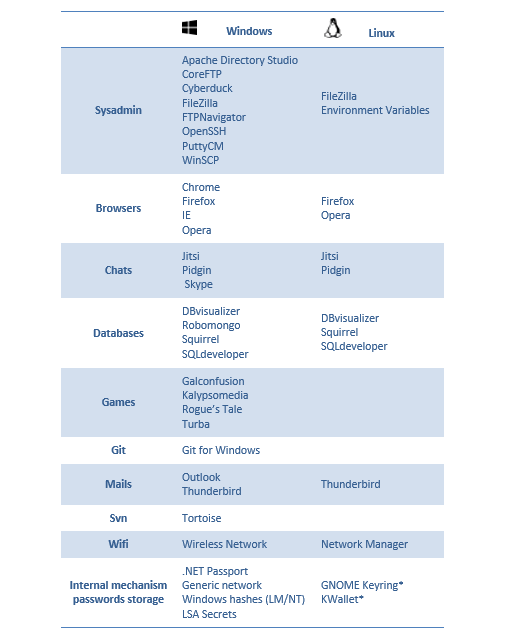
Everything very easy and without messing up, right? 😀 If you know of another alternative tool that you want to recommend, please share it with us in the comments.
Interesting 🙂
I hope Manuel is useful to you 😀