If when entering a web page, you have encountered the typical problem of «there is a problem with the security certificate of this website«; In this article we will teach you how to solve it in multiple ways.
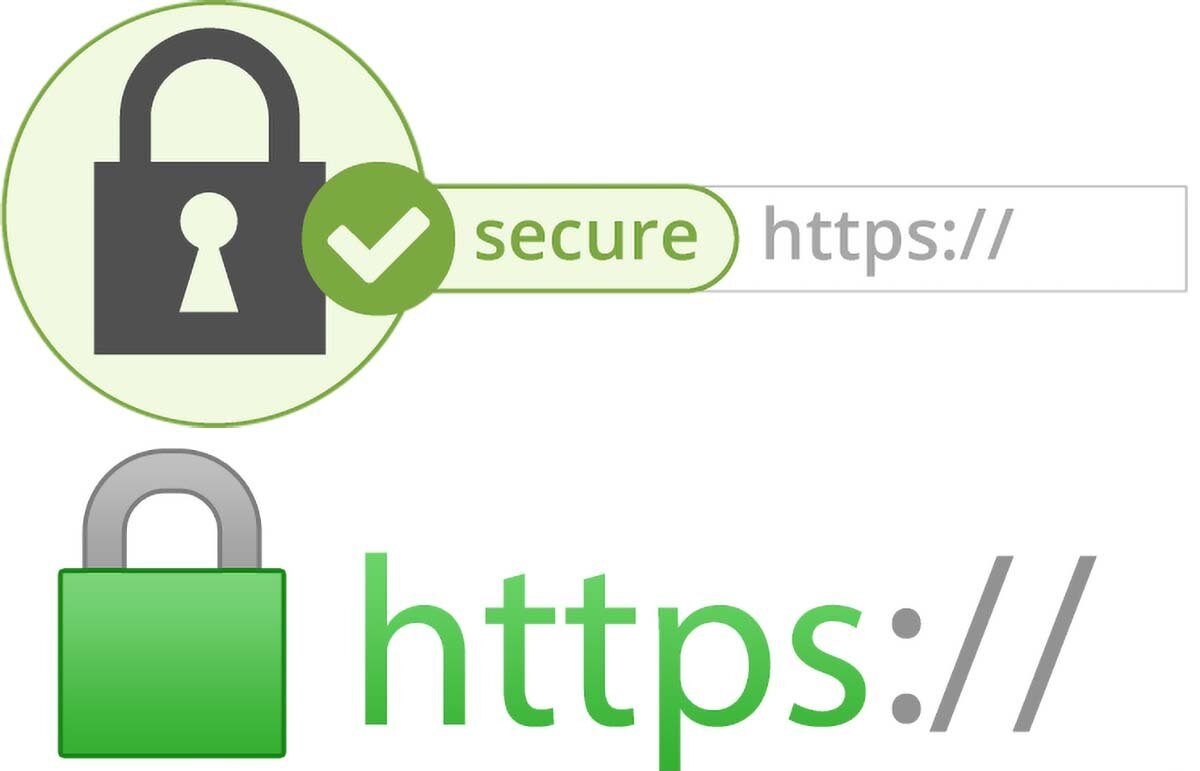
There is a problem with the security certificate of this website
Quite possibly, when you were browsing the internet and wanted to enter any page, you have encountered a security problem; this annoying error that, on many occasions, prevents you from entering pages that were very important to you at that time. In some cases, it is possible to evade this error by requesting that we are aware and enter at our own risk; but not so in other opportunities, where the option to access is not shown.
If this is the case and you ask yourself, what should we do then? In this article we will show you multiple solutions and maybe one will work for you, so that you can enter that page, without problems. Believe it or not, this error is usually very common and can happen to you on any device: Android, Windows or Mac.
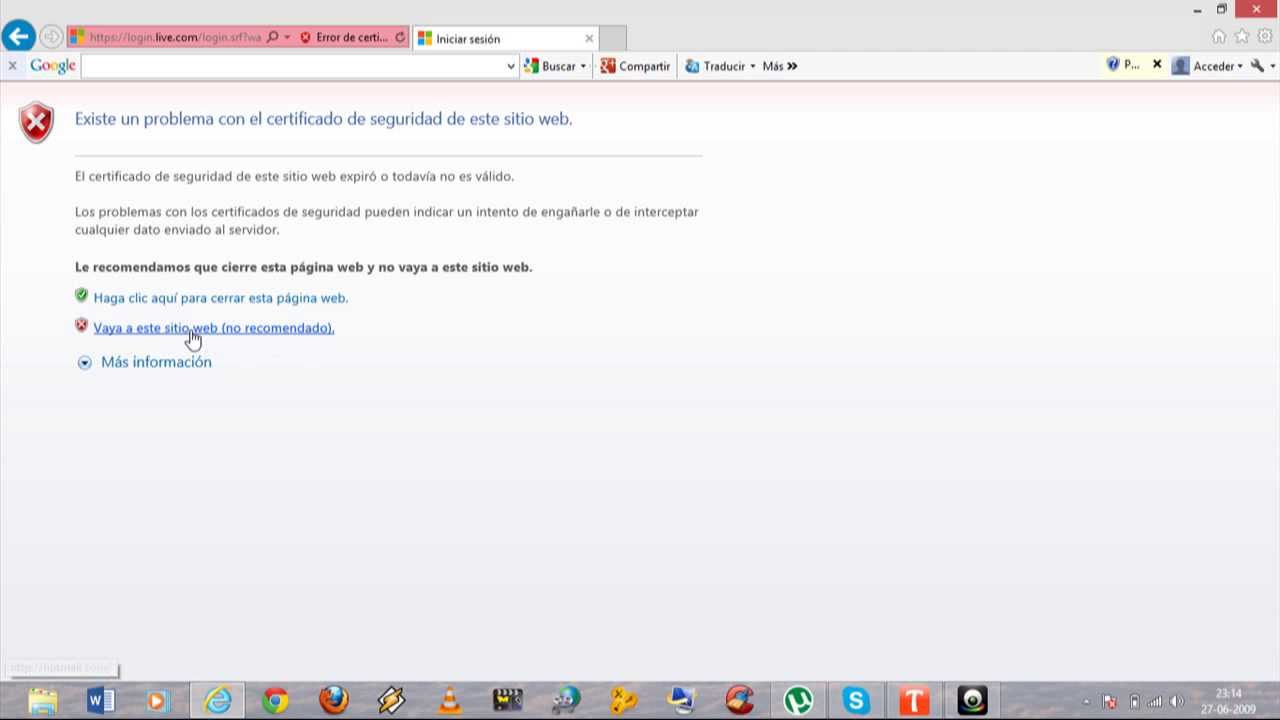
This is more or less the appearance of the error. It will depend on the operating system, the device and the browser you use.
What is a security certificate?
Before showing you the solutions to the problem of there is a problem with the security certificate of this website; We consider it very important that you know what this is and why it happens.
These security certificates, known as SSL (Secure Port Layers); It is a system previously used by websites, of banks for example, to be able to protect all the information of their clients and prevent it from being stolen. Nevertheless; For some time now, Google has implemented this system to be able to bind the vast majority of Internet pages, security and data protection.
This does not mean, nor does it mean that you enter a website and notice that it does not have SSL, that the site is insecure. Although the error we have talked about here is quite annoying, it is very necessary for your own protection on the internet.
Alternatives to solve the problem
Knowing what a security certificate is and what it is for, we will proceed to explain several solutions so that you can try; In some cases, these solutions will work for any device: a smartphone, a Windows computer, a Mac computer, among others.
There is a problem with the security certificate of this website: problem with the date and time
The most common cause for this error and especially if it happens on each web page that you try to access is a desynchronization with the date and time that your computer has, with respect to the time that the web page server has. In this case, the solution is very simple and it will be enough for us to update and accommodate our schedule; This may possibly solve our error and thus, we can access the websites in a normal way and without problems.
It is very rare that our mobile or desktop devices have this problem of time desynchronization, they already have the option to update automatically; but it can happen.
The server's security certificate is not yet valid
Very similar to the previous one, this error and its solution are the same; It will be enough for us to adjust our time and date to solve it.
There is a problem with the security certificate for this website: Windows
In this section, we will teach you how to solve this error, in case the above has not worked for you. It is necessary to clarify that this method will be valid only if you are from your pc with the Windows operating system.
As we told you, the security certificate is very necessary to protect our security and that of the owners of the page; so if you come across this error, it is an indication of the network, indicating that the page is not secure and it is best not to access it. However, if there is no problem for you and the website is trustworthy according to your criteria, you must do the following to access:
- You open start and you will click on «Control Panel», then you will enter the «Internet Options» section.
- You go to the «Internet Properties» window and from there, you choose the «Advanced options» tab; This is where we will find a few security options to solve our problem.
- In the multiple alternatives that will appear, we are going to uncheck the following boxes: Use SSL 2.0, Use SSL 3.0, Use TLS 1.0, Use TLS 1.1, Use TLS 1.2; finally, we also uncheck «Warn about certificate mismatch».
- We click on «Apply», then on «OK» and close the dialog box.
Warnings about this method
By making these changes, our computer should now be able to enter the website without any kind of problem; what we did was let our computer know that it will not warn us of these types of problems. The great disadvantage of this, then, is that by disabling these security features, we expose ourselves to great threats.
This should only be done solely and exclusively, when the problem occurs on a single web page; since we run the risk of suffering a cyber-attack. If we see that this problem actually happens with many pages, we recommend you make sure that you check the date and time of your computer; This is to rule out this probability and thus avoid incurring this method, which, although it may work, exposes us to great threats.
If you are interested in learning more about computer security and want to provide greater protection to yourself and your family, we recommend the following article: Computer security recommendations Tips !.
There is a problem with the security certificate of this website: Android
After checking our date and time on our mobile device and we see that this has not solved our problem; then what we will do is clear the cache of the browser app that we have installed. It does not matter if it is Google or Opera Mini (to put the most used in Android), here we will give you a few steps in general, since everything will depend on the type of smartphone you have and the version of Android that your phone has.
- We access the Settings section on our phone.
- Here we will select the Applications option and here we click on «Clear Cache»; this will erase the saved data from our browser.
Another way to access it more directly is from the sliding menu of our phone; hold down the icon of the app in our browser and two options will appear: Uninstall or Application information; we will take the icon to the second one and we will go directly to the previous section and we will precede to do the same, «Clear Cache».
If the above has not worked for us, then try uninstalling the app and installing it again, this to make sure we have the latest version. In many cases, the latter is usually a safe solution and we can access the pages that were throwing us the problem, with ease.
There is a problem with the security certificate of this website: iOS or MacOS
In this section of the article, we will talk especially about the iPhone, iPad or Mac computers; who have this problem. First of all, make sure you have the correct date and time on your device; As we told you at the beginning of the article, it is the first option above all and in general for all devices.
If you have verified and / or fixed the date and time, but the problem persists; In this case, for iOS and MacOS devices, there is no solution and you will have to look for another web page or try to consult with the site administrators. Since then, it will be a problem not with your computer or phone, but with the owners of the page themselves and it is they who should solve the problem for you so that you can access their page.
The latter should be your last card up your sleeve for all your devices, in case nothing has helped.
We will leave you a video that deals with the same problem and will offer you another alternative to resort to; this way you will be able to access the page you want, in case what has been stated throughout this article has not worked. We hope it has been of help to you.